User Guide
Table of Contents
- 1. Introduction (York Tat)
- 2. About This Document (York Tat)
- 3. Getting Started (Robin)
-
4. Features
- 4.1 Command Format (Yuxuan)
-
4.2 Attraction Features (York Tat)
- 4.2.1 Adding a tourist attraction:
add-attraction - 4.2.2 Editing a tourist attraction:
edit-attraction - 4.2.3 Deleting a tourist attraction :
delete-attraction - 4.2.4 Marking a tourist attraction as visited:
markVisited-attraction - 4.2.5 Finding a tourist attraction:
find-attraction - 4.2.6 Listing all tourist attractions :
list-attraction - 4.2.7 Clearing all attractions :
clear-attraction
- 4.2.1 Adding a tourist attraction:
-
4.3 Itinerary Features (Koon Kiat)
- 4.3.1 Adding a new itinerary:
add-itinerary - 4.3.2 Editing an itinerary:
edit-itinerary - 4.3.3 Deleting an itinerary:
delete-itinerary - 4.3.4 Finding an itinerary:
find-itinerary - 4.3.5 Listing all itineraries:
list-itinerary - 4.3.6 Selecting an itinerary:
select-itinerary - 4.3.7 Clearing all itineraries :
clear-itinerary
- 4.3.1 Adding a new itinerary:
- 4.4 Itinerary Attraction Features (Yeh Yu Chun)
- 4.5 Miscellaneous Features (Yuxuan)
- 5. FAQ
- 6. Glossary (Yuxuan)
- 7. Command summary (Robin)
1. Introduction (York Tat)
TrackPad is a desktop app for planning your trips and tracking tourist attractions, optimized for use via a Command Line Interface (CLI) while still having the benefits of a Graphical User Interface (GUI). TrackPad is built for people who love to travel and want to collate all their itineraries neatly in one single app. Our intuitive commands utilise words in full, making it easy for you to remember. If you can type fast, TrackPad can get your itinerary planned faster than traditional GUI apps. Minimal prior technical knowledge is needed in order to use TrackPad so try out TrackPad now to make your travel planning easier and faster!
2. About This Document (York Tat)
Welcome to the TrackPad User Guide!
We at TrackPad know how difficult and messy it can get when it comes to keeping track of your travel itineraries and TrackPad is a fuss-free app that helps you keep track of all your travel related information.
This simple guide provides a comprehensive description of the features in TrackPad and also includes a Getting Started section that helps you get started.
Here are some symbols we will be using in this guide to help you along:
3. Getting Started (Robin)
Here are the steps to download TrackPad and start using it immediately!
Step 1. Ensure you have Java 11 or above installed in your Computer.
Step 2. Download the latest trackpad.jar from here.
Step 3. Copy the file to the folder you want to use as the home folder for your TrackPad.
Step 4. Double-click the file to start the app. An application similar to Figure 1 should appear in a few seconds. Here’s how your app should look like!
Note how the app contains data on Rediscover Singapore attractions.
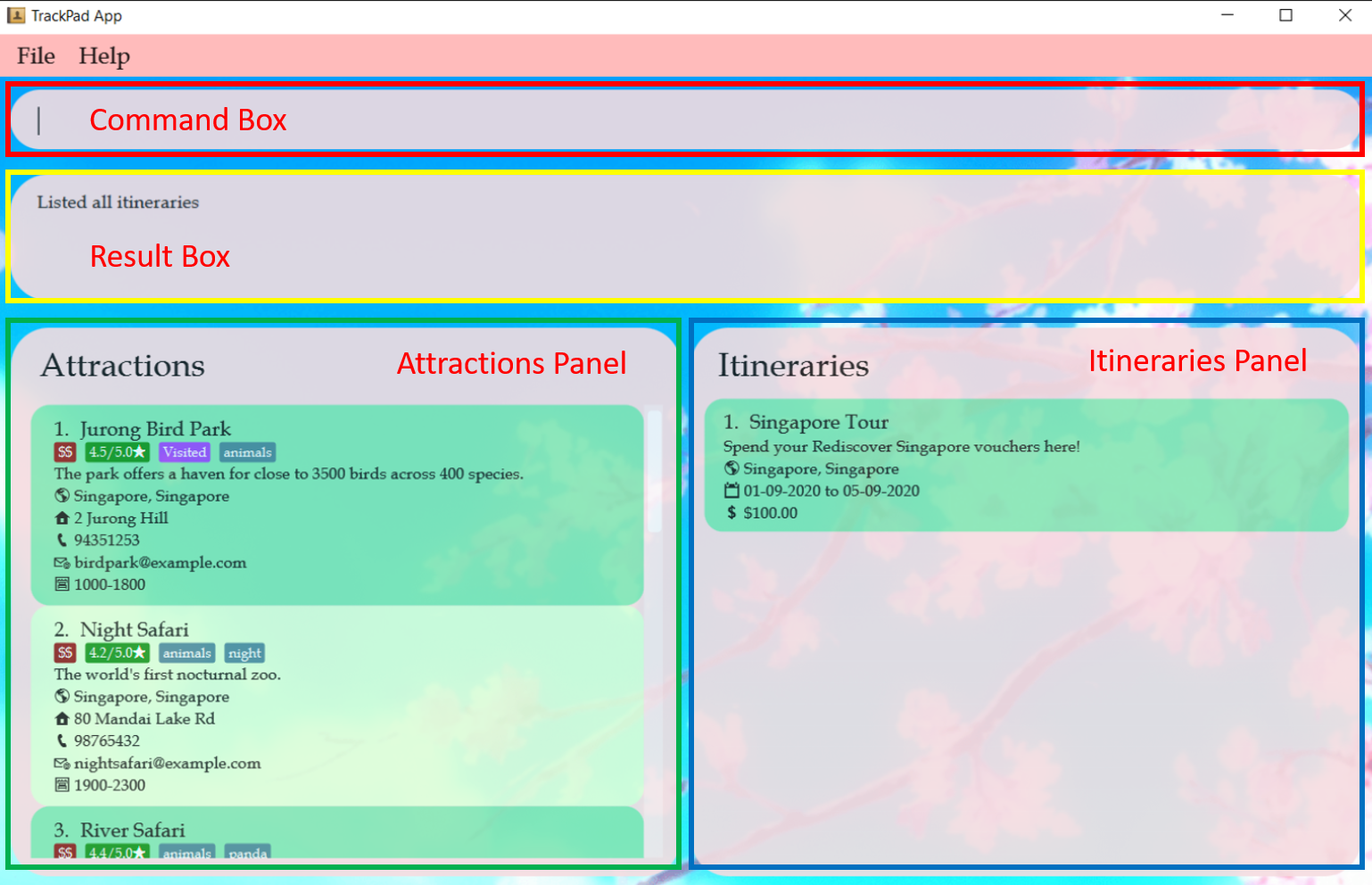
Step 5. Type the command in the command box and press Enter to execute it. Let’s try it out by adding Gardens by the Bay into the app.
Type in add-attraction n/Gardens by the Bay l/Singapore, Singapore a/18 Marina Gardens Dr, 018953 r/4.7! Your application should
look like this when you scroll to the bottom of the attractions list.
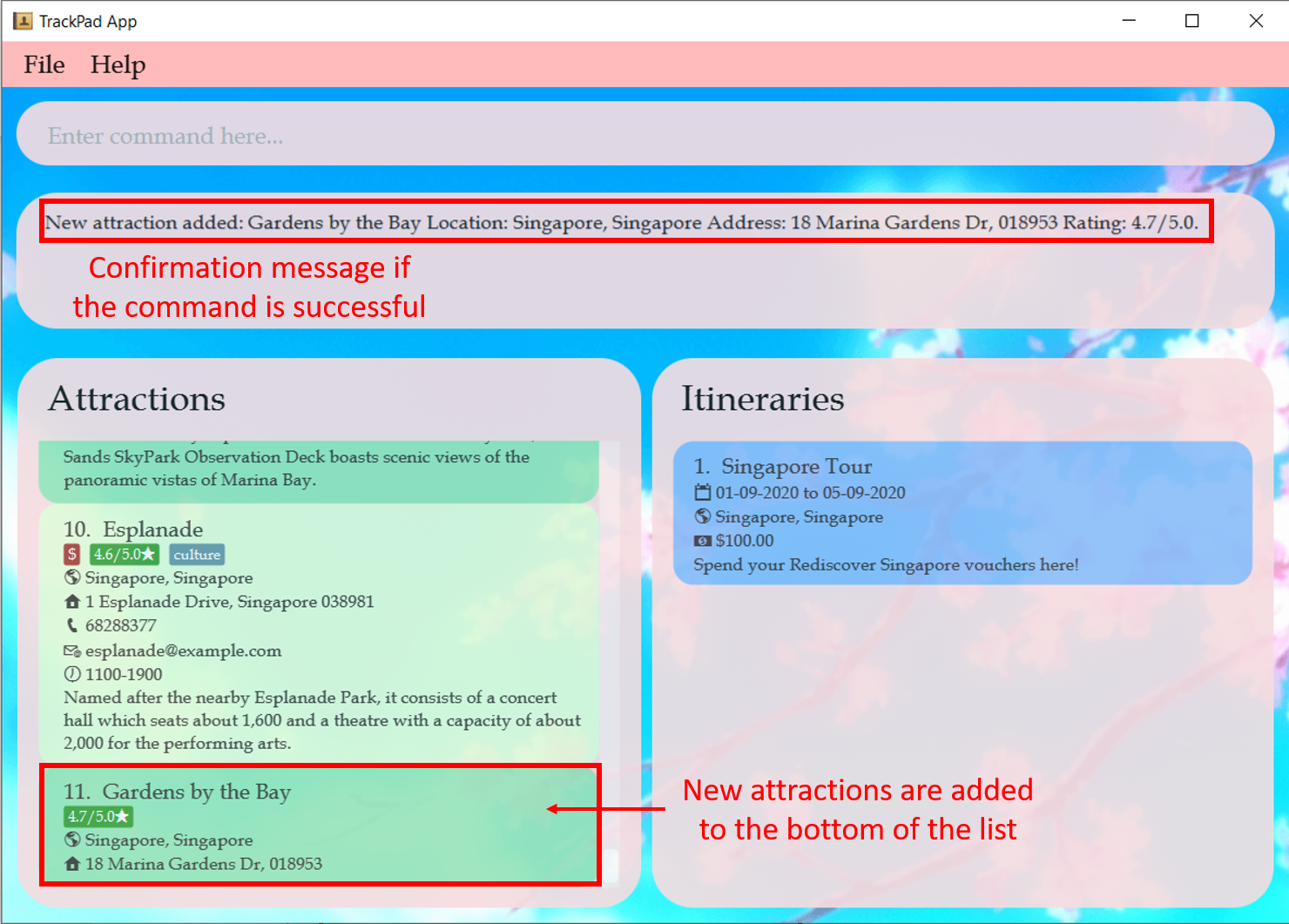
Step 6. Oh no, you forgot to add the opening hours for Gardens by the Bay. No worries! By using the
edit-attraction 11 op/0500-0200, we can edit the 11th attraction to add the opening hours from 5am to 2am.
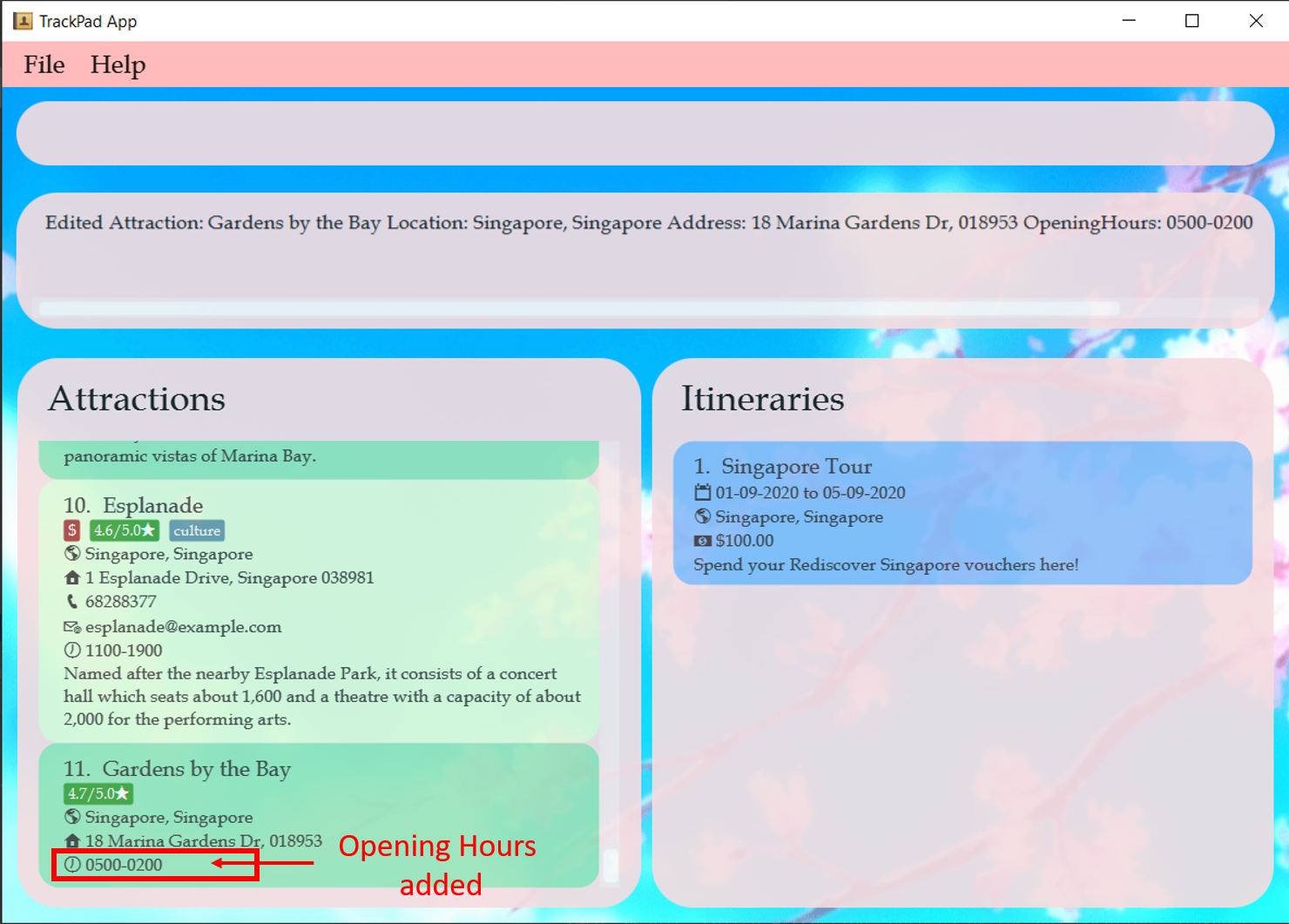
Step 7. Now, you want to create a one day itinerary to visit the Gardens by the Bay. Easy! Just type in
add-itinerary n/Walk in the Park sd/01-01-2021 ed/01-01-2021 d/Appreciate Singapore's flora and fauna.
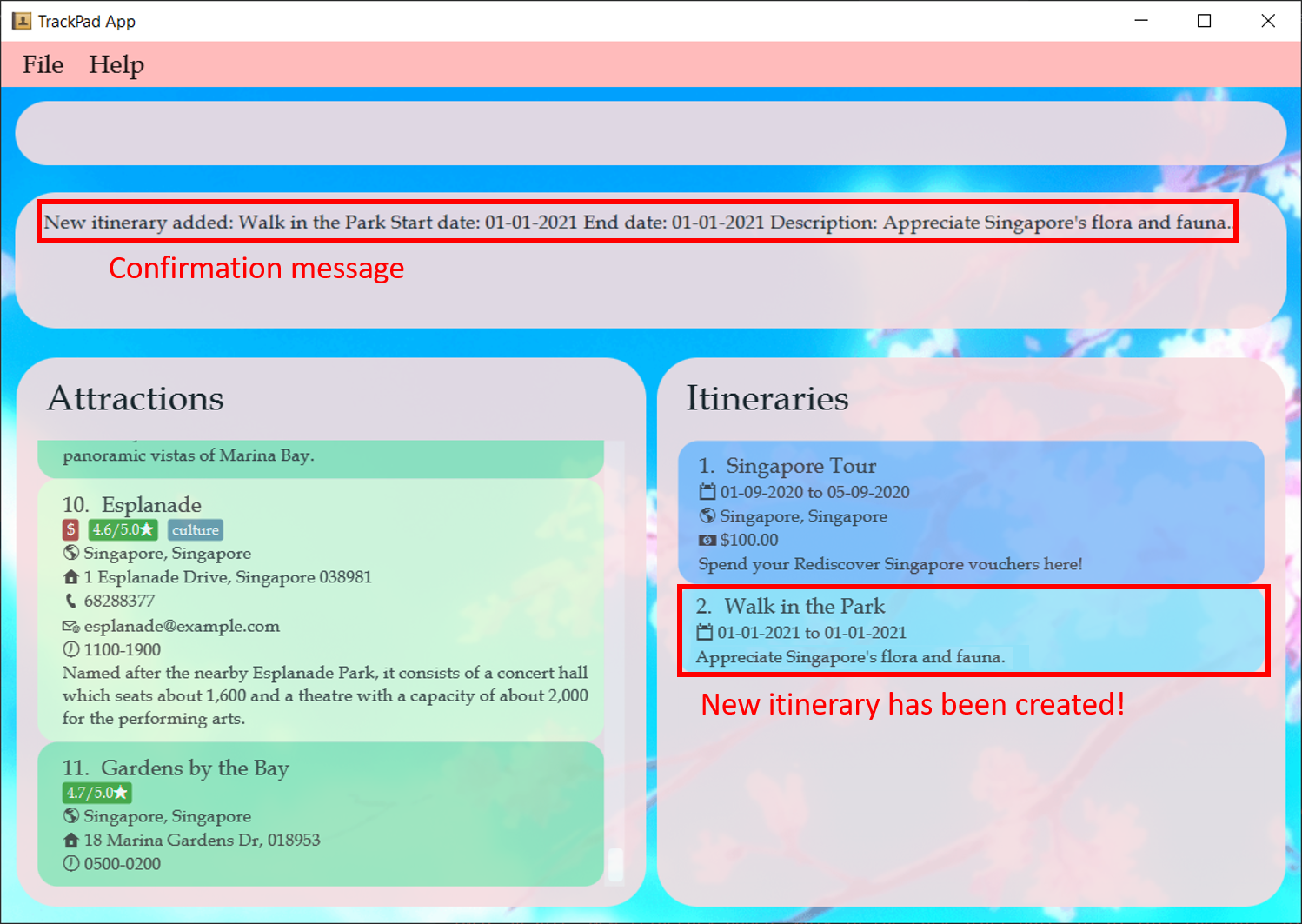
Step 8. To add Gardens by the Bay into the itinerary you just created, select the itinerary you want to add the attraction into,
by select-itinerary 2.
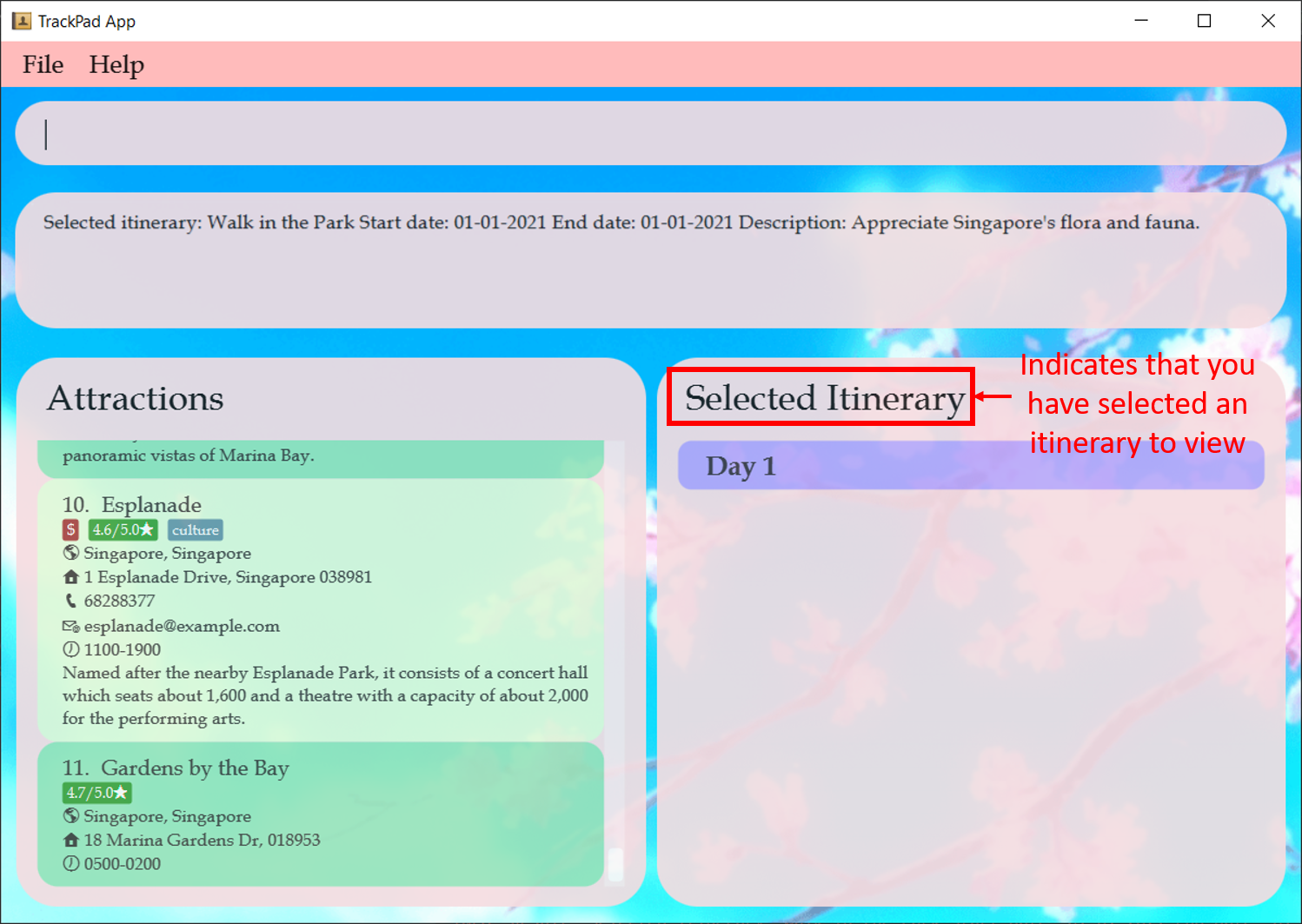
Step 9. If you want to visit Gardens by the Bay from 10am to 2pm on the first day of your trip, type
add-itinerary-attraction 11 day/1 st/1000 et/1400.
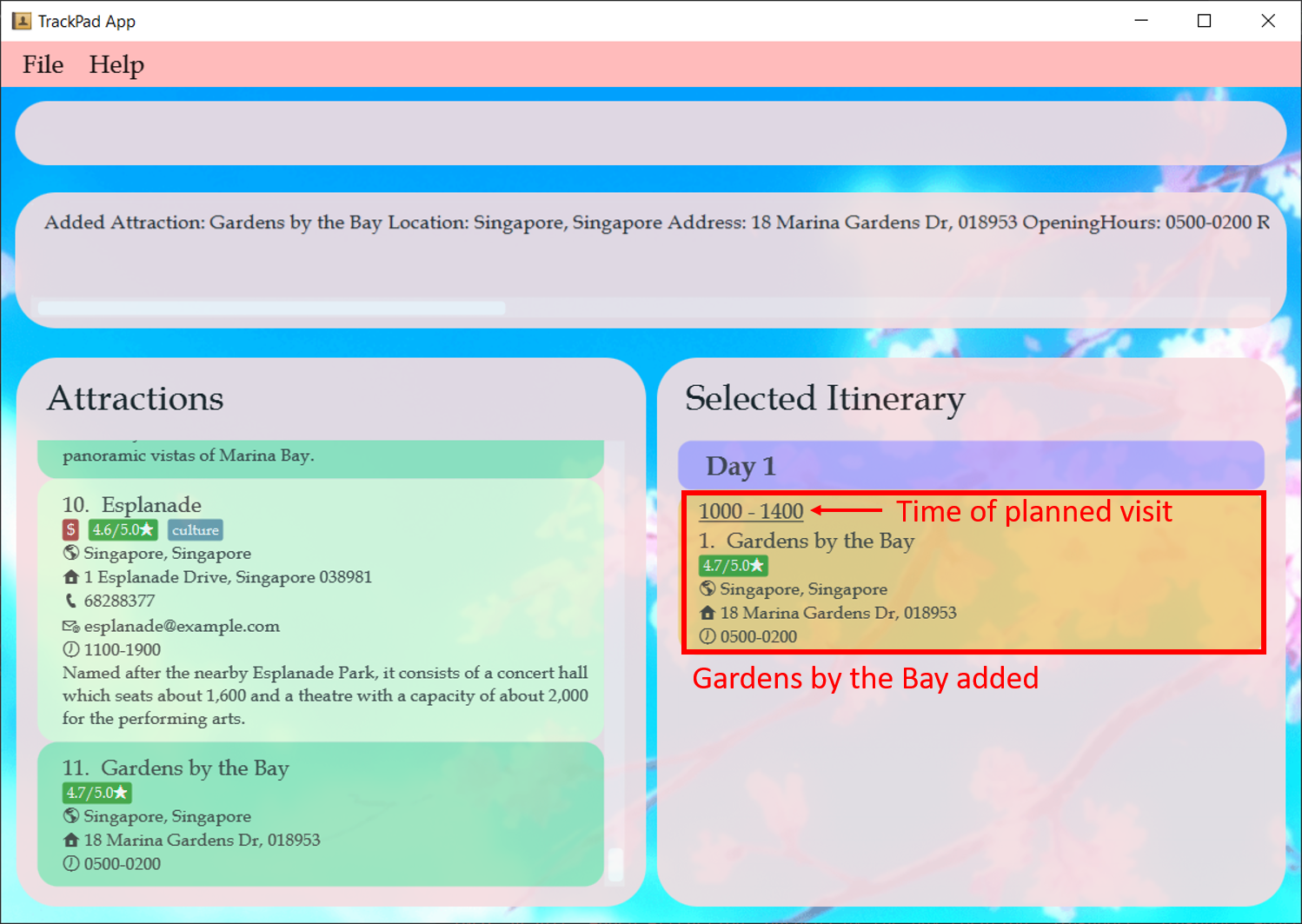
Step 10. You are done! Feel free to add more attractions into the itinerary, or read on to discover other commands that will
give you more control over TrackPad, such as find-attraction
and delete-attraction!
4. Features
In this section, we will go into the details of all the features available for you to use after installing TrackPad. These features are split into 4 subsections, Attraction Features, Itinerary Features, Itinerary Attraction Features and Miscellaneous Features.
4.1 Command Format (Yuxuan)
Notes about the command format:
-
Words in
UPPER_CASEare the fields to be supplied by you.
e.g. inadd-attraction n/ATTRACTION,ATTRACTIONis a field which can be used asadd-attraction n/USS. -
Fields in square brackets are optional.
e.gn/ATTRACTION [t/TAG]can be used asn/USS t/28 OCTor asn/USS. -
Fields with
… after them can be used multiple times or not used at all.
e.g.[t/TAG]…can be used ast/Singapore,t/friend t/familyetc. -
If a field cannot be used multiple times, and you supply 2 or more of the same field, the app takes only the last specified field.
e.g. if you typeadd-attraction n/USS n/Marina Bay Sands l/Singapore, Singapore, which contains 2 names, “USS” and “Marina Bay Sands”, only “Marina Bay Sands” is taken. -
Fields can be in any order.
e.g. if the command specifiesn/ATTRACTION p/PHONE_NUMBER,p/PHONE_NUMBER n/ATTRACTIONis also acceptable. -
All fields are case sensitive unless stated otherwise.
e.g.add-attraction n/Singapore Zoo l/Singaporefollowed byadd-attraction n/singapore zoo l/singaporewill create two different attractions in the same list.
4.2 Attraction Features (York Tat)
Attractions are the core building blocks of TrackPad and are required to populate your itineraries!
The figure below shows how an attraction looks like in the attractions panel.
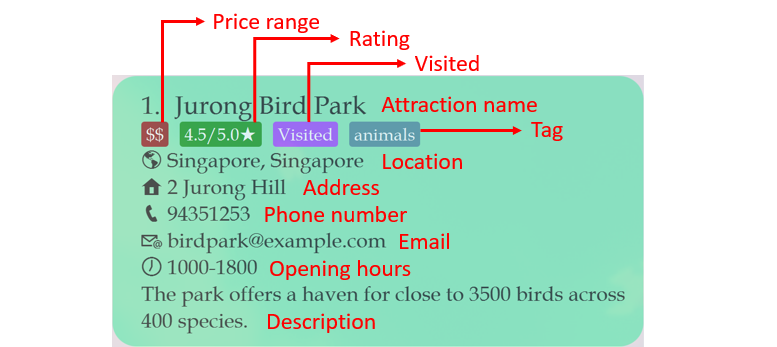
The table below shows a summary of the commands in this section.
| Action | Format, Examples |
|---|---|
| Add attraction |
add-attraction n/ATTRACTION_NAME l/LOCATION [d/DESCRIPTION] [p/PHONE_NUMBER] [e/EMAIL] [a/ADDRESS] [op/OPENING_HOURS] [pr/PRICE_RANGE] [r/RATING] [v/VISITED] [t/TAG]… e.g. add n/Singapore Zoo p/62693411 t/hot a/80 Mandai Lake Rd, 729826
|
| Edit attraction |
edit-attraction INDEX [n/NAME] [p/PHONE_NUMBER] [e/EMAIL] [a/ADDRESS] [t/TAG]…e.g. edit 2 n/Singapore Zoo e/zoo@example.com
|
| Delete attraction |
delete-attraction INDEXe.g. delete 3
|
| Mark Visited attraction |
markVisited-attraction INDEXe.g. markVisited-attraction 2
|
| Find attraction |
find-attraction KEYWORD [MORE_KEYWORDS]e.g. find Zoo
|
| List attractions | list-attraction |
| Clear all attractions | clear-attraction |
4.2.1 Adding a tourist attraction: add-attraction
Adds a tourist attraction to the current list of attractions. Each attraction must contain a name and a location. Additionally, use the optional fields (as listed below) to include more information for your attractions.
Format (Minimal): add-attraction n/ATTRACTION_NAME l/LOCATION
Format (All fields): add-attraction n/ATTRACTION_NAME l/LOCATION [d/DESCRIPTION] [p/PHONE_NUMBER] [e/EMAIL] [a/ADDRESS]
[op/OPENING_HOURS] [pr/PRICE_RANGE] [r/RATING] [v/VISITED] [t/TAG]…
| Compulsory fields | Description |
|---|---|
| ATTRACTION_NAME | Takes only letters and numbers and should not be blank |
| LOCATION | Takes any value, we recommend the format: CITY, COUNTRY
|
| Optional fields | Description |
|---|---|
| DESCRIPTION | Takes any value |
| PHONE_NUMBER | Takes only numbers and be at least 3 digits long with no spaces in between |
Takes the format local-part@domain
|
|
| ADDRESS | Takes the postal address of the attraction which can be any value |
| OPENING_HOURS | Takes the format opening time - closing time, both in the 24H format HHMM-HHMM
|
| PRICE_RANGE | Takes one of the following ranges: LOW, MEDIUM or HIGH
|
| RATING | Takes a number between 0.0 to 5.0
|
| VISITED | Takes either TRUE if visited or FALSE otherwise |
| TAG | Takes only letters and numbers |
For example:
You plan on visiting Gardens by the Bay over the weekends.
-
Enter
add-attraction n/Gardens by the Bay a/18 Marina Gardens Dr, Singapore 018953 l/Singapore, Singapore t/sightseeing e/feedback@gardensbythebay.com.sg op/0500-0200 pr/LOW r/4.7 v/FALSEinto the command box.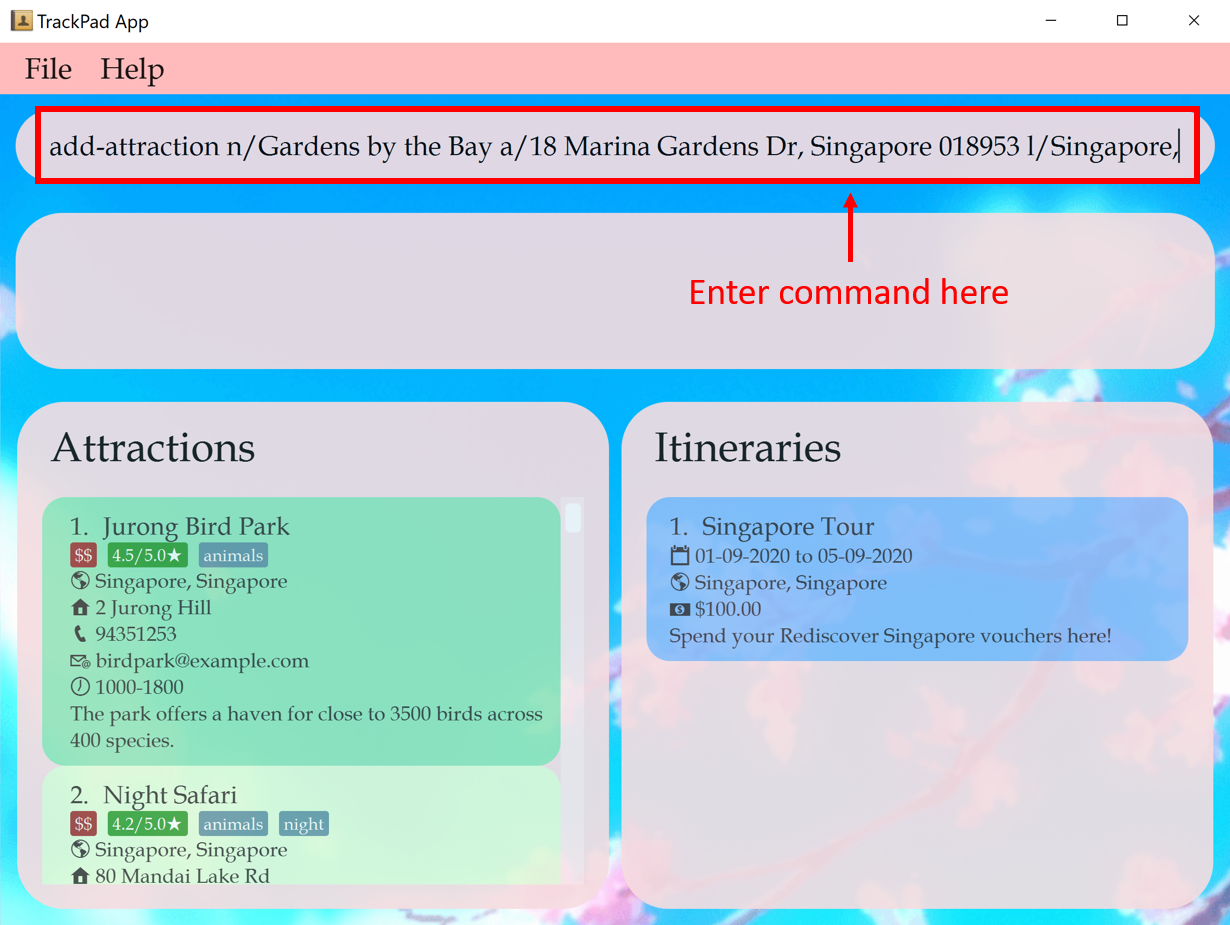 Figure 8a. Before entering
Figure 8a. Before enteringadd-attraction n/Gardens by the Bay a/18 Marina Gardens Dr, Singapore 018953 l/Singapore, Singapore t/sightseeing e/feedback@gardensbythebay.com.sg op/0500-0200 pr/LOW r/4.7 v/FALSE -
Note how
Gardens by the Bayappears in theAttractionspanel.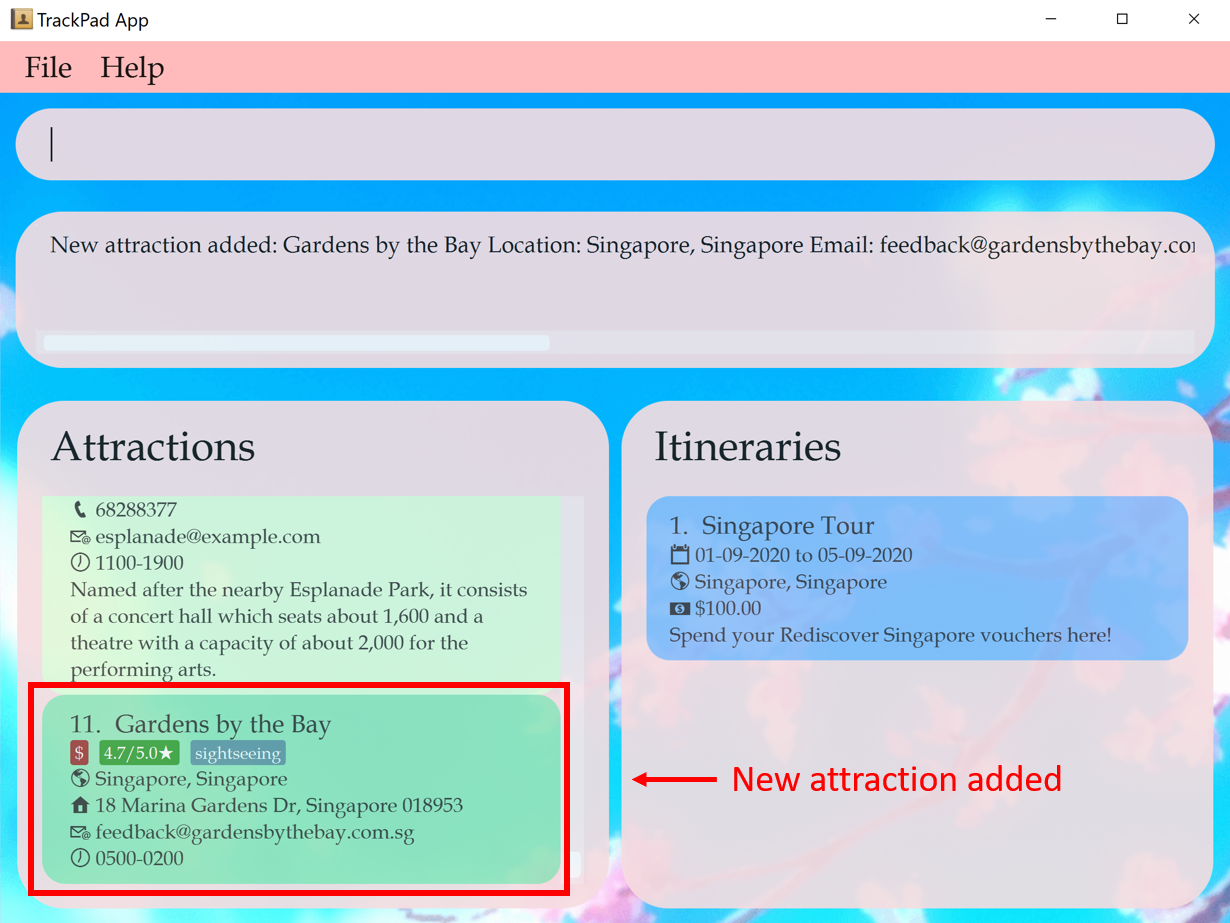 Figure 8b. After entering
Figure 8b. After enteringadd-attraction n/Gardens by the Bay a/18 Marina Gardens Dr, Singapore 018953 l/Singapore, Singapore t/sightseeing e/feedback@gardensbythebay.com.sg op/0500-0200 pr/LOW r/4.7 v/FALSE
Try these other examples too!
add-attraction n/Singapore Flyer a/30 Raffles Ave, Singapore 039803 l/Singapore, Singapore-
add-attraction n/Clarke Quay a/3 River Valley Rd, Singapore 179024 l/Singapore, Singapore t/drinking pr/MEDIUM r/4.5
4.2.2 Editing a tourist attraction: edit-attraction
Edits a tourist attraction in the current list of attractions.
Format: edit-attraction INDEX [n/ATTRACTION_NAME] [l/LOCATION] [d/DESCRIPTION] [p/PHONE_NUMBER] [e/EMAIL] [a/ADDRESS]
[op/OPENING_HOURS] [pr/PRICE_RANGE] [r/RATING] [v/VISITED] [t/TAG]…
- Edits the attraction at the specified
INDEXshown in the attractions panel. - Field entries are the same as the
add-attractioncommand. - Any field can be changed by inputting its corresponding
PREFIXin the command. - New fields can be added to current attractions.
edit-attraction INDEX PREFIX/ to remove existing optional fields.
For example:
You realise that the rating of Gardens by the Bay is wrongly reflected and want to add the price range for the attraction.
-
Enter
edit-attraction 11 r/4.4 pr/LOWinto the command box.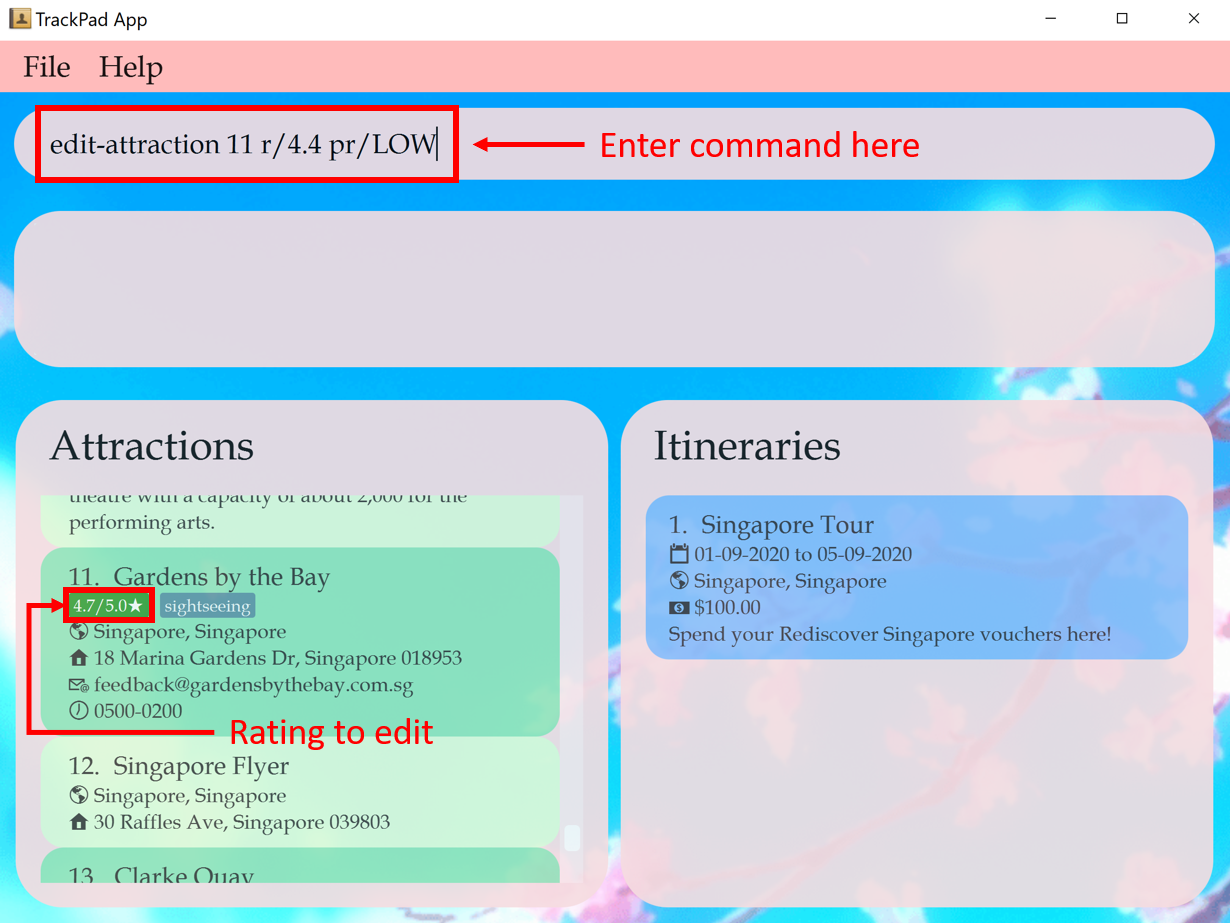 Figure 9a. Before entering
Figure 9a. Before enteringedit-attraction 11 r/4.4 pr/LOW -
Note how
Gardens by the Bayappears in theAttractionspanel.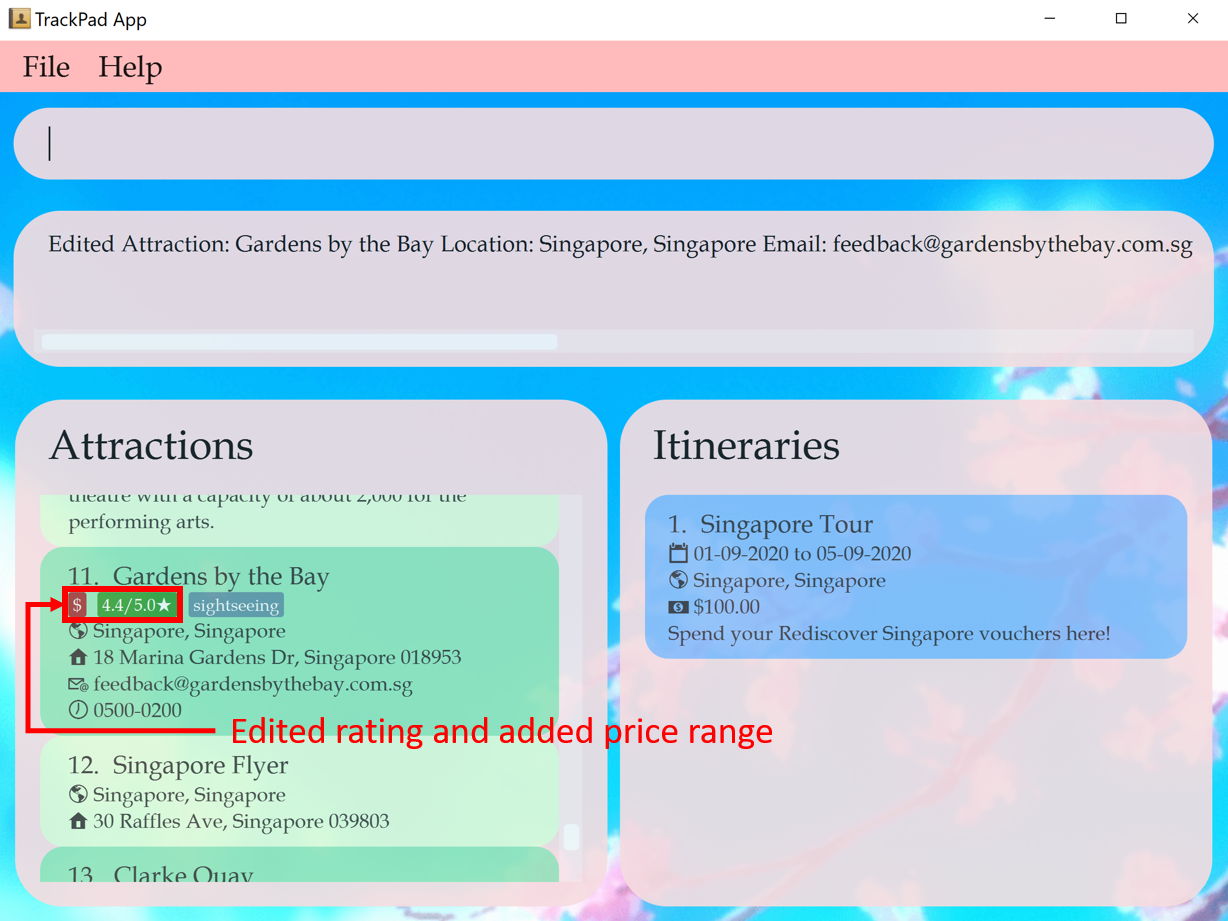 Figure 9b. After entering
Figure 9b. After enteringedit-attraction 11 r/4.4 pr/LOW
4.2.3 Deleting a tourist attraction : delete-attraction
Deletes a tourist attraction from the current list of attractions.
Format: delete-attraction INDEX
- Deletes the attraction at the specified
INDEXshown in the attractions panel.
For example:
You want to delete Jurong Bird Park from your list of attractions.
-
Enter
delete-attraction 1into the command box.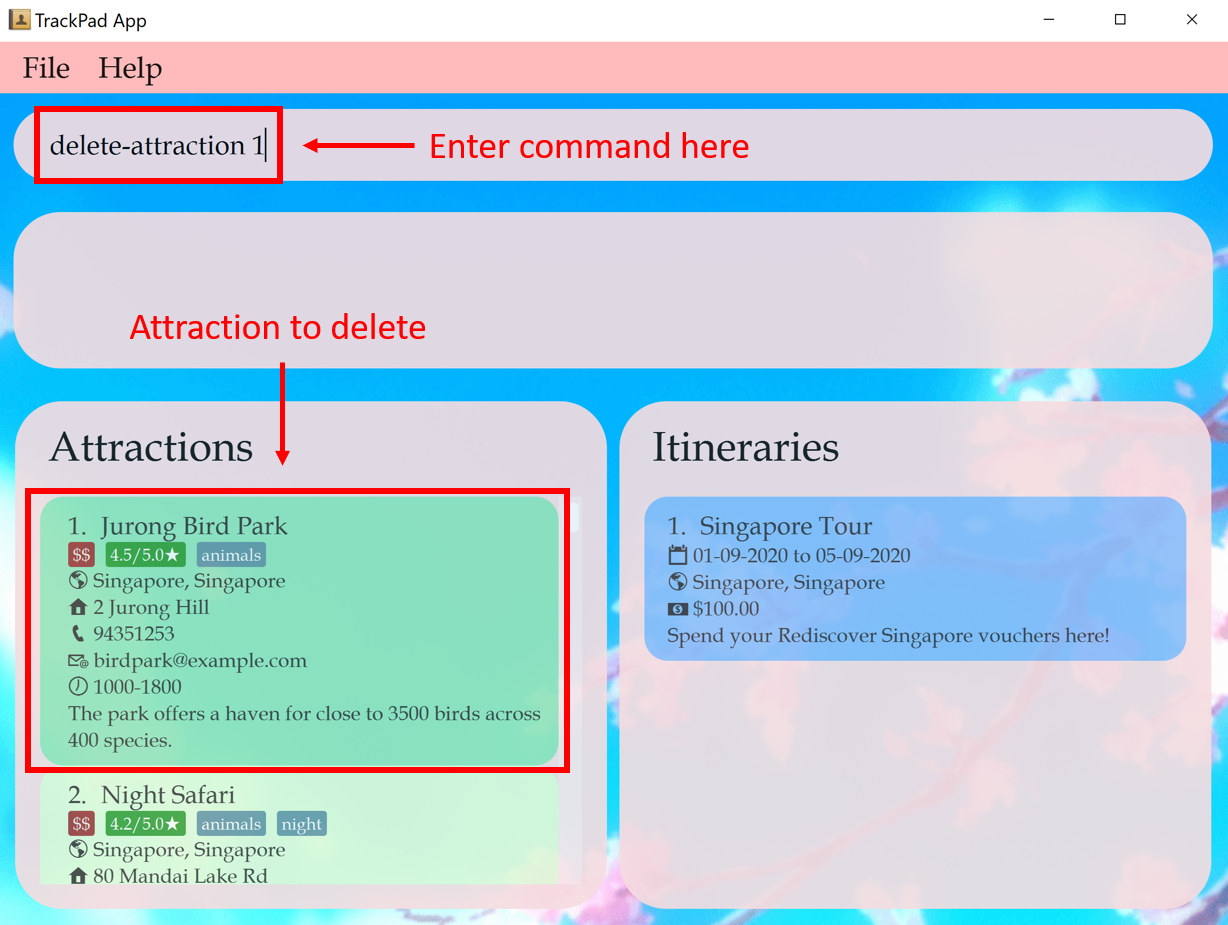 Figure 10a. Before entering
Figure 10a. Before enteringdelete-attraction 1 -
First attraction in the list of attractions,
Jurong Bird Park, is deleted.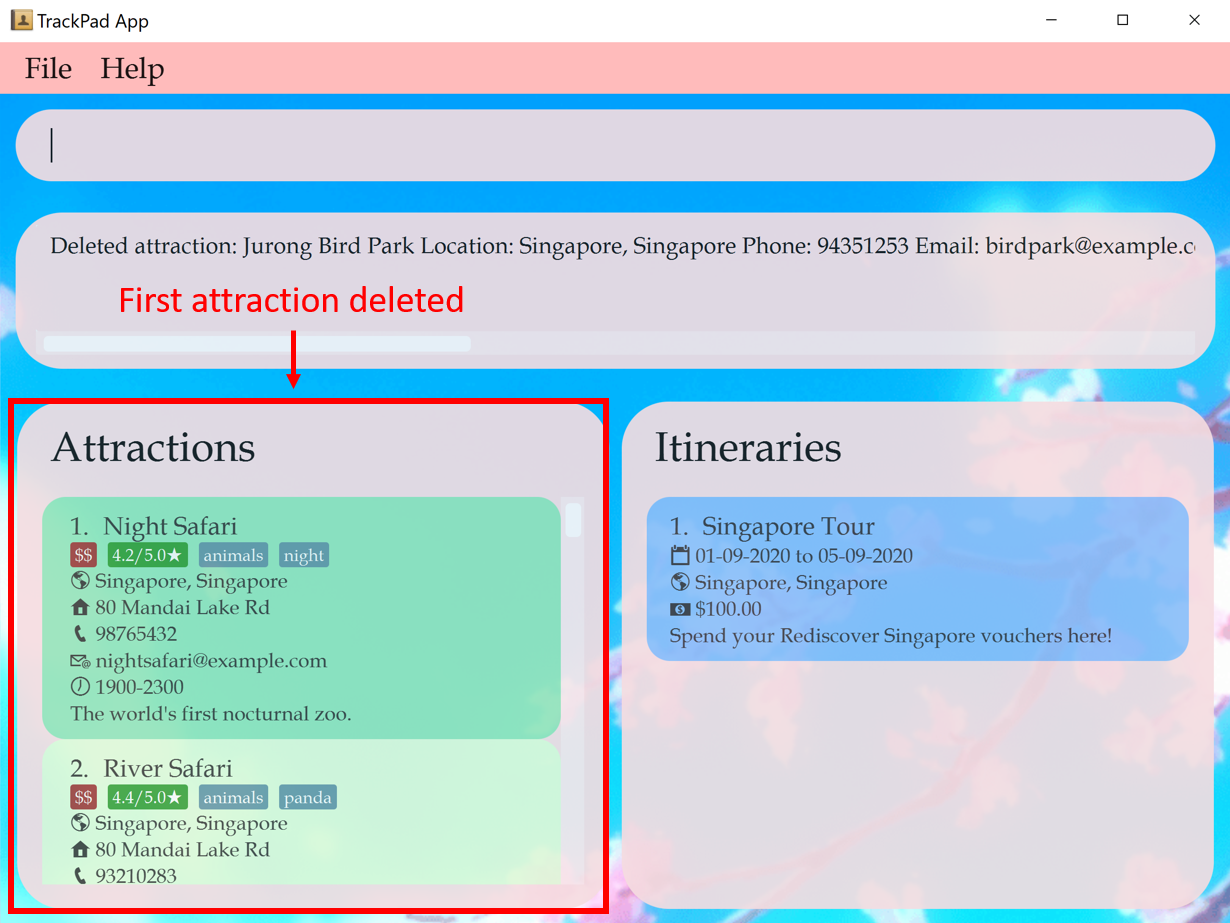 Figure 10b. After entering
Figure 10b. After enteringdelete-attraction 1
Try these other examples too!
-
find-attraction animalsfollowed bydelete-attraction 2deletes the second attraction in the results of the find-attraction command
4.2.4 Marking a tourist attraction as visited: markVisited-attraction
Marks a tourist attraction in the current list of attractions as visited.
Format: markVisited-attraction INDEX
- Marks the attraction at the specified
INDEXshown in the attractions panel as visited. - The attraction can only be marked visited if the attraction was not visited.
For example:
You have just visited Night Safari over the holidays. You want TrackPad to reflect that you have visited
Night Safari.
-
Enter
markVisited-attraction 2into the command box.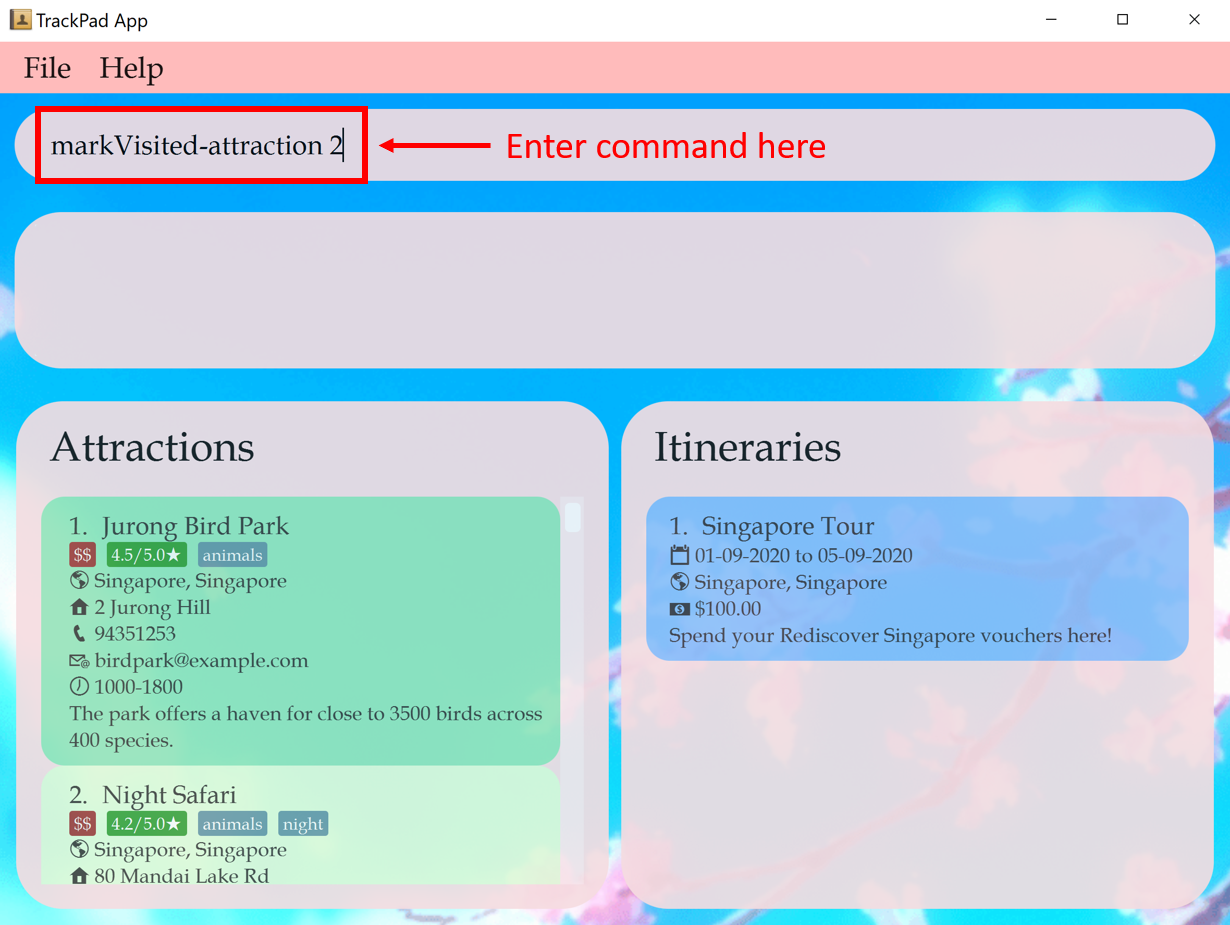 Figure 11a. Before entering
Figure 11a. Before enteringmarkVisited-attraction 2 -
Second attraction in the list of attractions,
Night Safari, is marked as visited.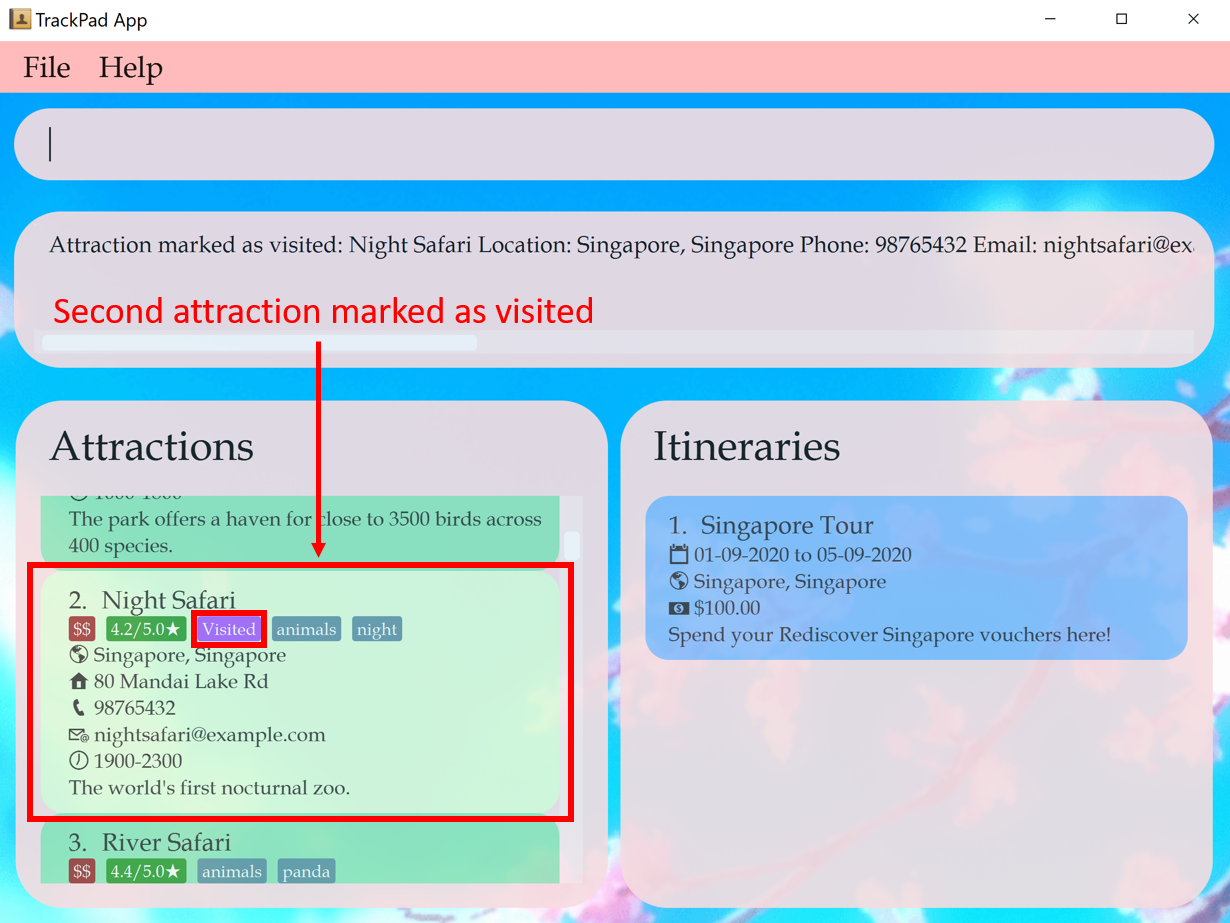 Figure 11b. After entering
Figure 11b. After enteringmarkVisited-attraction 2
4.2.5 Finding a tourist attraction: find-attraction
Finds tourist attractions from the current list of attractions which contain the keyword(s).
Format: find-attraction KEYWORD [MORE_KEYWORDS]
- The search is case-insensitive. e.g
singapore zoowill matchSingapore Zoo. - The order of the keywords does not matter. e.g.
Zoo Singaporewill matchSingapore Zoo. - Only full words will be matched e.g.
Sentowill not matchSentosa.
For example:
You want to look for all the attractions that contain the keyword jurong.
-
Enter
find-attraction juronginto the command box.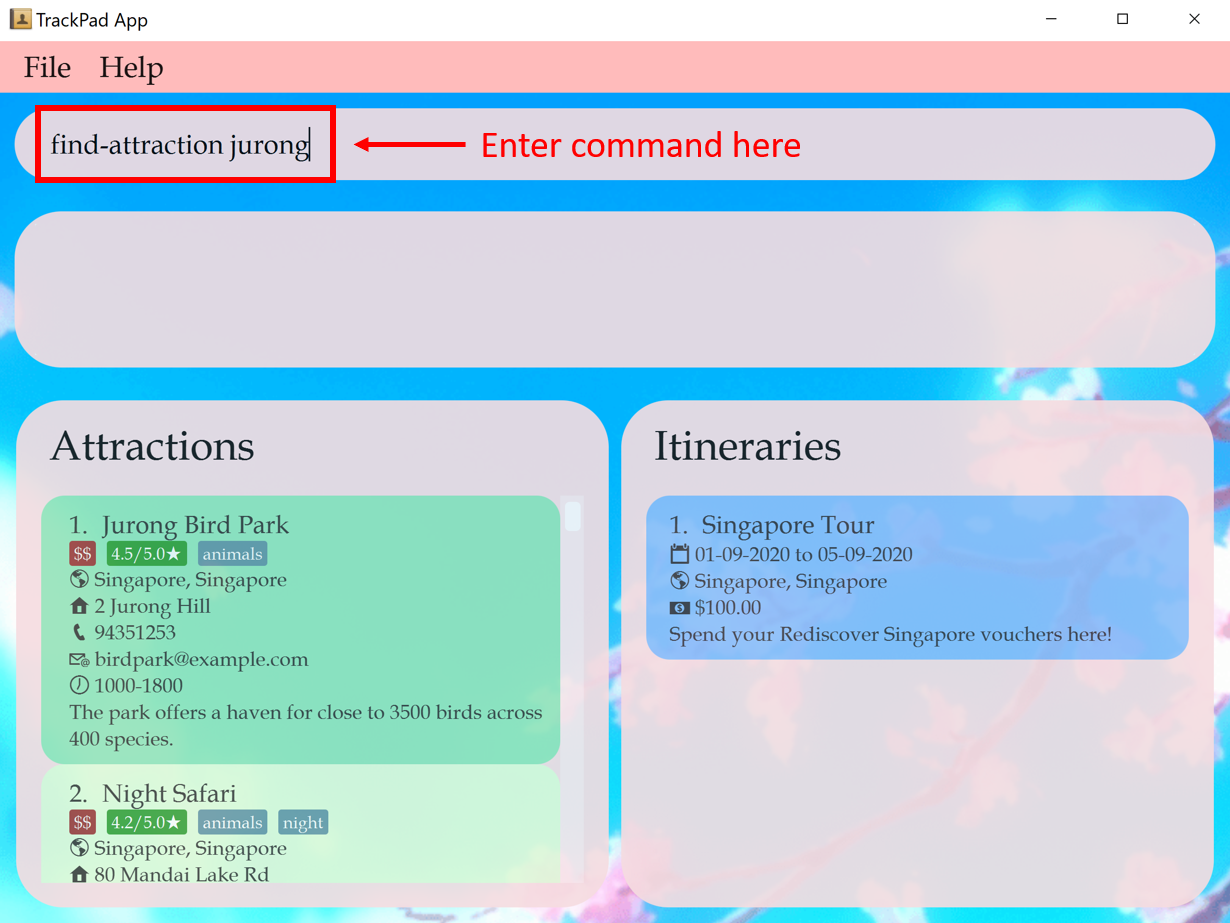 Figure 12a. Before entering
Figure 12a. Before enteringfind-attraction jurong -
Jurong Bird ParkandSnow Cityare displayed as they containjurongin their fields.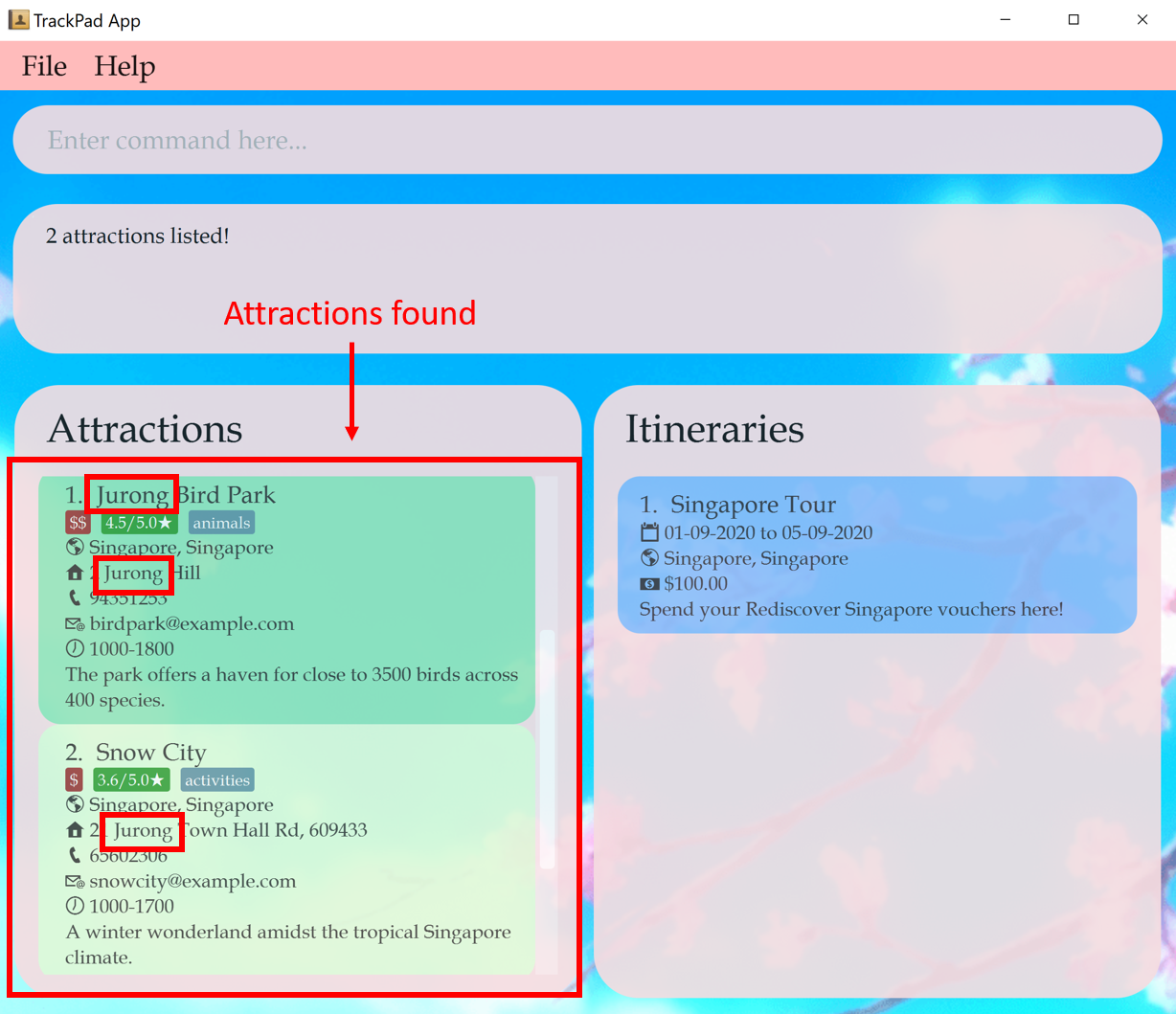 Figure 12b. After entering
Figure 12b. After enteringfind-attraction jurong
4.2.6 Listing all tourist attractions : list-attraction
Shows all tourist attractions. Use this command to reset the view of the Attractions panel, as certain commands (find-attraction) can alter the view of the Attractions panel.
Format: list-attraction
For example:
After finding an attraction, you want to switch back to seeing all your attractions.
-
Enter
list-attractioninto the command box.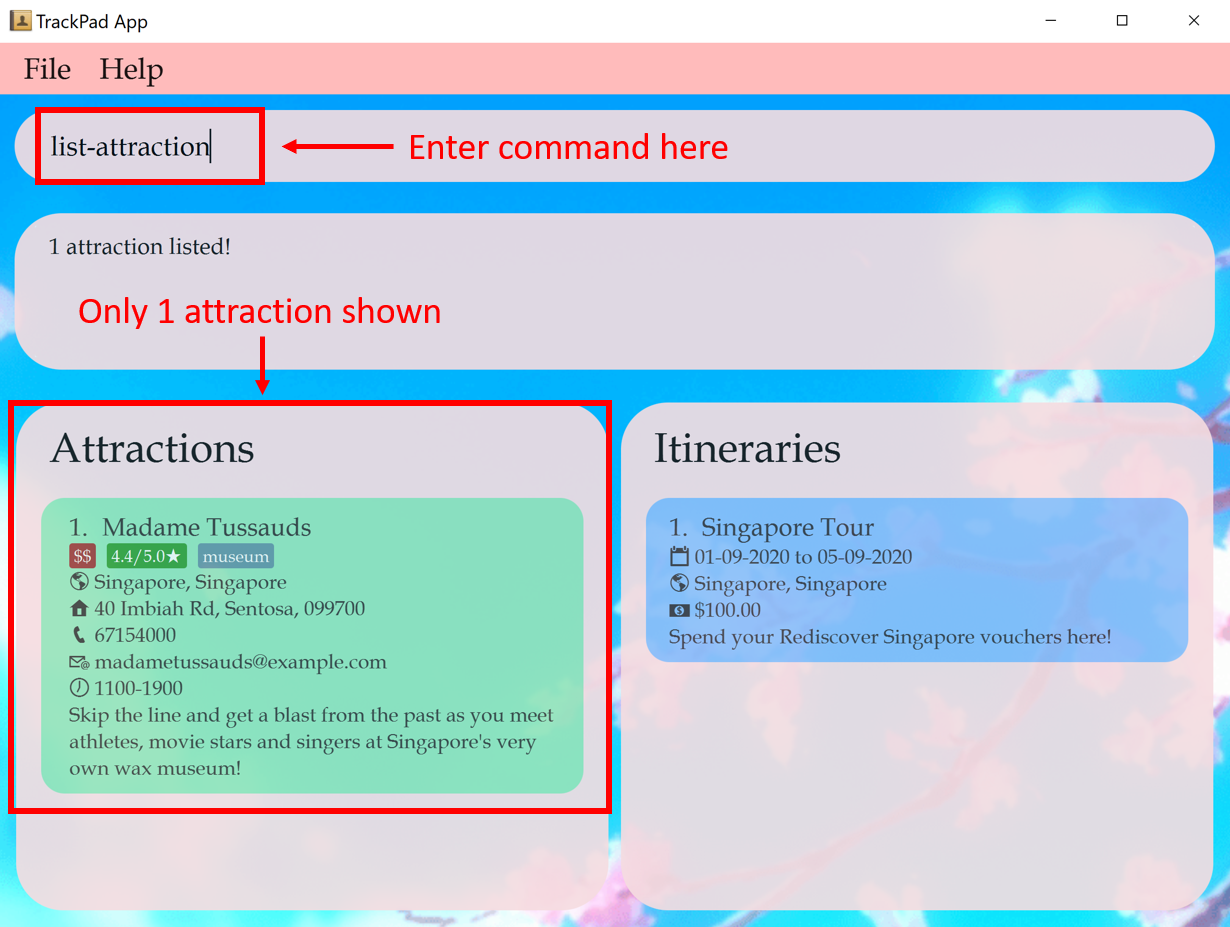 Figure 13a. Before entering
Figure 13a. Before enteringlist-attraction -
Note how all your attractions are displayed again.
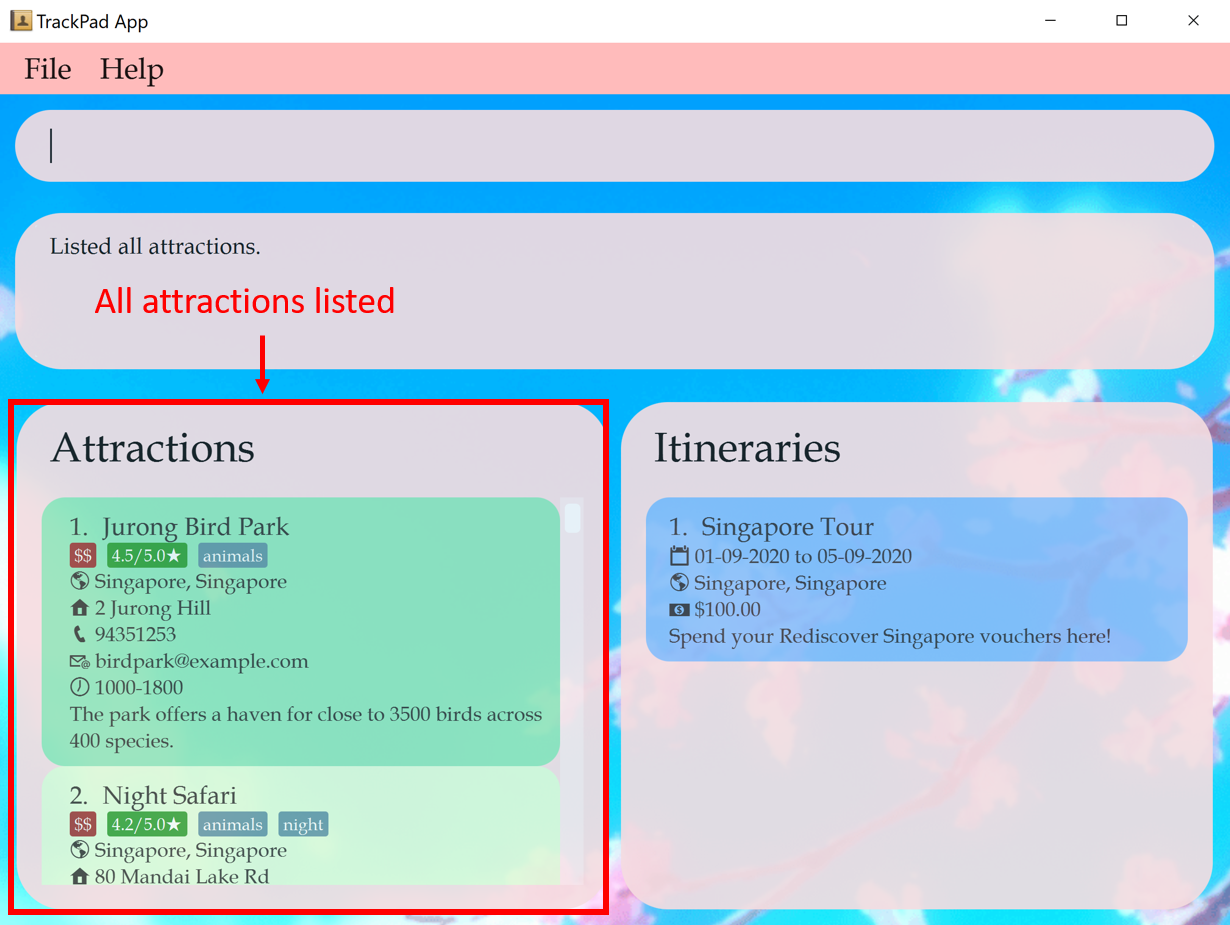 Figure 13b. After entering
Figure 13b. After enteringlist-attraction
list-attraction will work even if there are extra characters after the command.
Eg. list-attraction abcd will behave like list-attraction.
4.2.7 Clearing all attractions : clear-attraction
Clears all tourist attractions.
Format: clear-attraction
clear-attraction will remove all the attractions stored in TrackPad.
This action is irreversible and should be used with caution.
For example:
You want to delete all your attractions and start with an empty list of attractions.
-
Enter
clear-attractioninto the command box.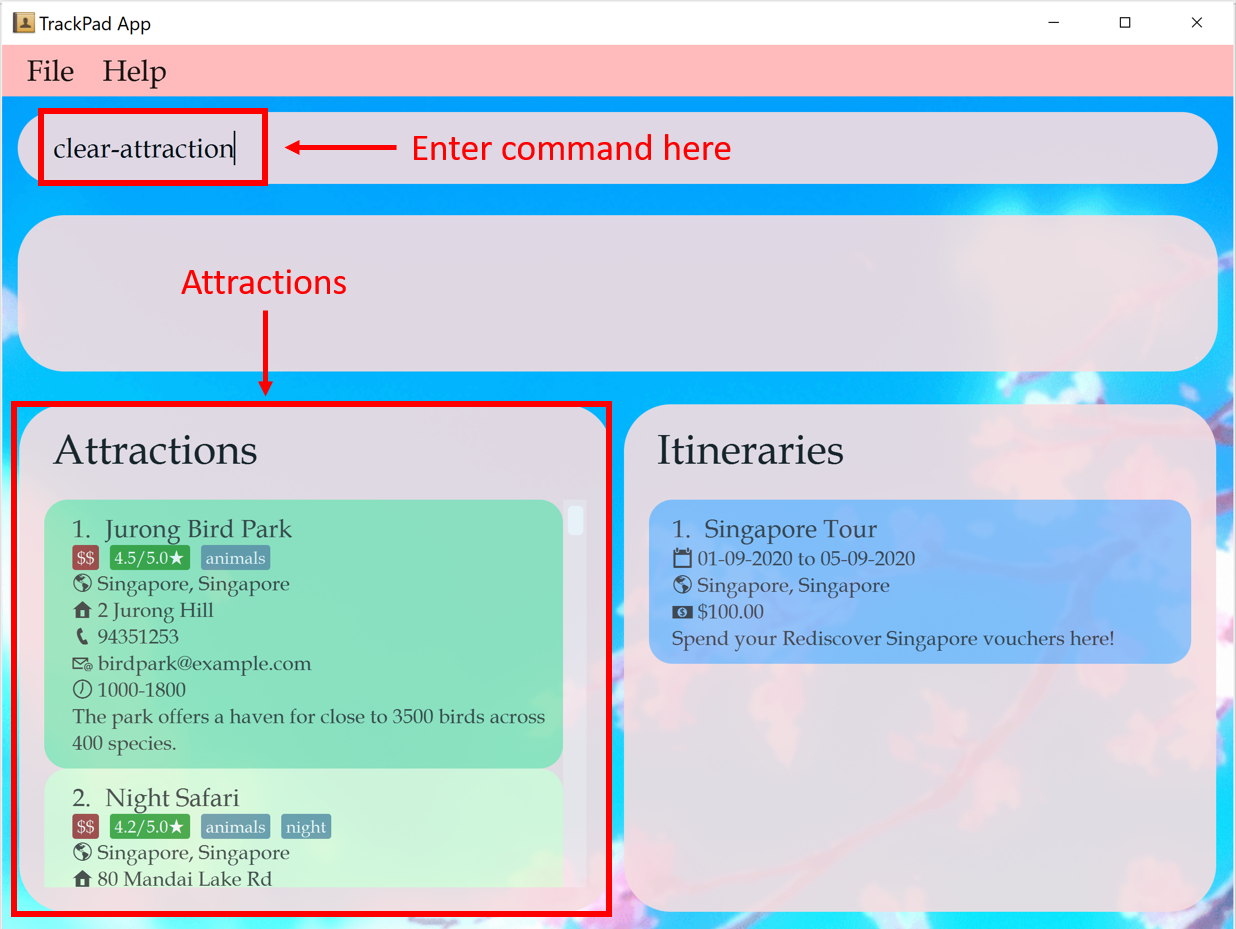 Figure 14a. Before entering
Figure 14a. Before enteringclear-attraction -
Note how all your attractions are now deleted.
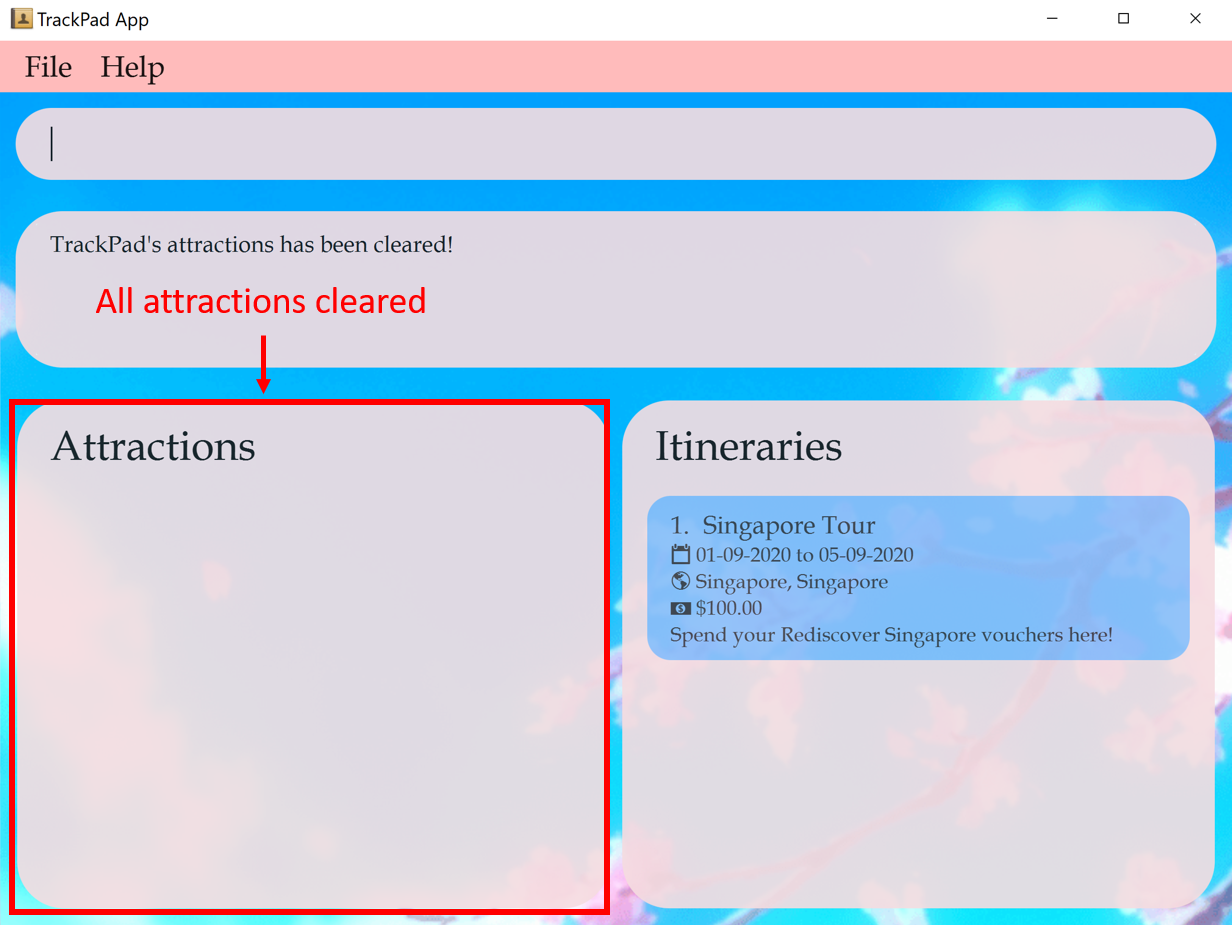 Figure 14b. After entering
Figure 14b. After enteringclear-attraction
4.3 Itinerary Features (Koon Kiat)
Itineraries help track the details of your trip, as well as the attractions you plan on visiting. The figure below shows how an itinerary looks like in the itineraries panel.
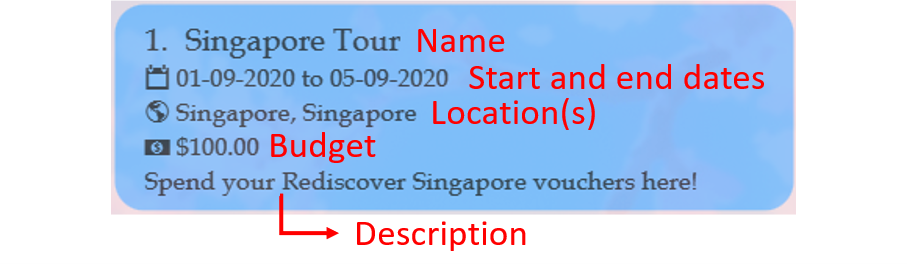
Notice that the itineraries panel only shows a simplified view of your itineraries. The attractions in each itinerary are not displayed. To view them in detail, see selecting an itinerary, or just read on! To learn how to add, edit and delete attractions in your itineraries, see Itinerary Attraction Features.
The table below shows a summary of the commands in this section.
| Action | Format, Examples |
|---|---|
| Add itinerary |
add-itinerary n/ITINERARY sd/START_DATE ed/END_DATE [d/DESCRIPTION] [b/BUDGET] e.g. add-itinerary n/Japan holiday sd/15-01-2019 ed/30-01-2019 d/with friends b/4000
|
| Edit itinerary |
edit-itinerary INDEX [n/NAME] [sd/START_DATE] [ed/END_DATE] [d/DESCRIPTION] [b/BUDGET]e.g. edit-itinerary 2 n/Singapore journey sd/05-06-2019
|
| Delete itinerary |
delete-itinerary INDEXe.g. delete-itinerary 3
|
| Find itinerary |
find-itinerary KEYWORD [MORE_KEYWORDS]e.g. find-itinerary Korea
|
| List itineraries | list-itinerary |
| Select itinerary |
select-itinerary INDEXe.g. select-itinerary 3
|
| Clear all itineraries | clear-itinerary |
4.3.1 Adding a new itinerary: add-itinerary
Adds a new itinerary to the current list of itineraries.
Format: add-itinerary n/ITINERARY_NAME sd/START_DATE ed/END_DATE [d/DESCRIPTION] [b/BUDGET]
| Compulsory fields | Description |
|---|---|
| ITINERARY_NAME | Takes only letters and numbers and should not be blank |
| START_DATE | Takes the format dd-mm-yyyy and should not be after the end date |
| END_DATE | Takes the format dd-mm-yyyy and should not be before the start date |
| Optional fields | Description |
|---|---|
| DESCRIPTION | Takes any value |
| BUDGET | Takes a non-negative number up to two decimal places, limited to 15 digits (including decimal places, if any) |
For example:
You want to add an itinerary for a trip to Europe with your friends.
-
Enter
add-itinerary n/Europe Trip sd/01-12-2020 ed/20-12-2020 d/with friends b/4000into the command box.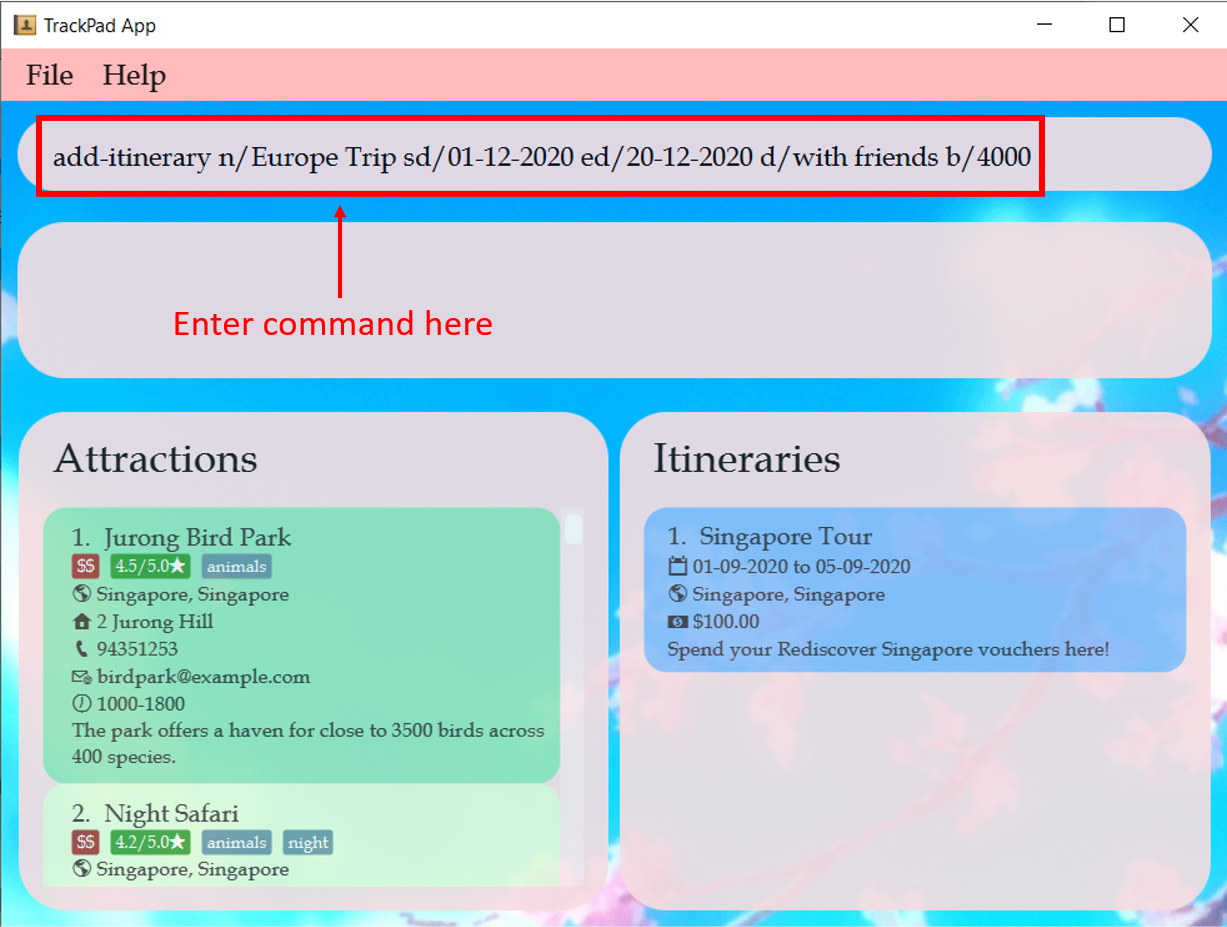 Figure 16a. Before entering
Figure 16a. Before enteringadd-itinerary n/Europe Trip sd/01-12-2020 ed/20-12-2020 d/with friends b/4000 -
Note how your new itinerary appears in the itineraries panel.
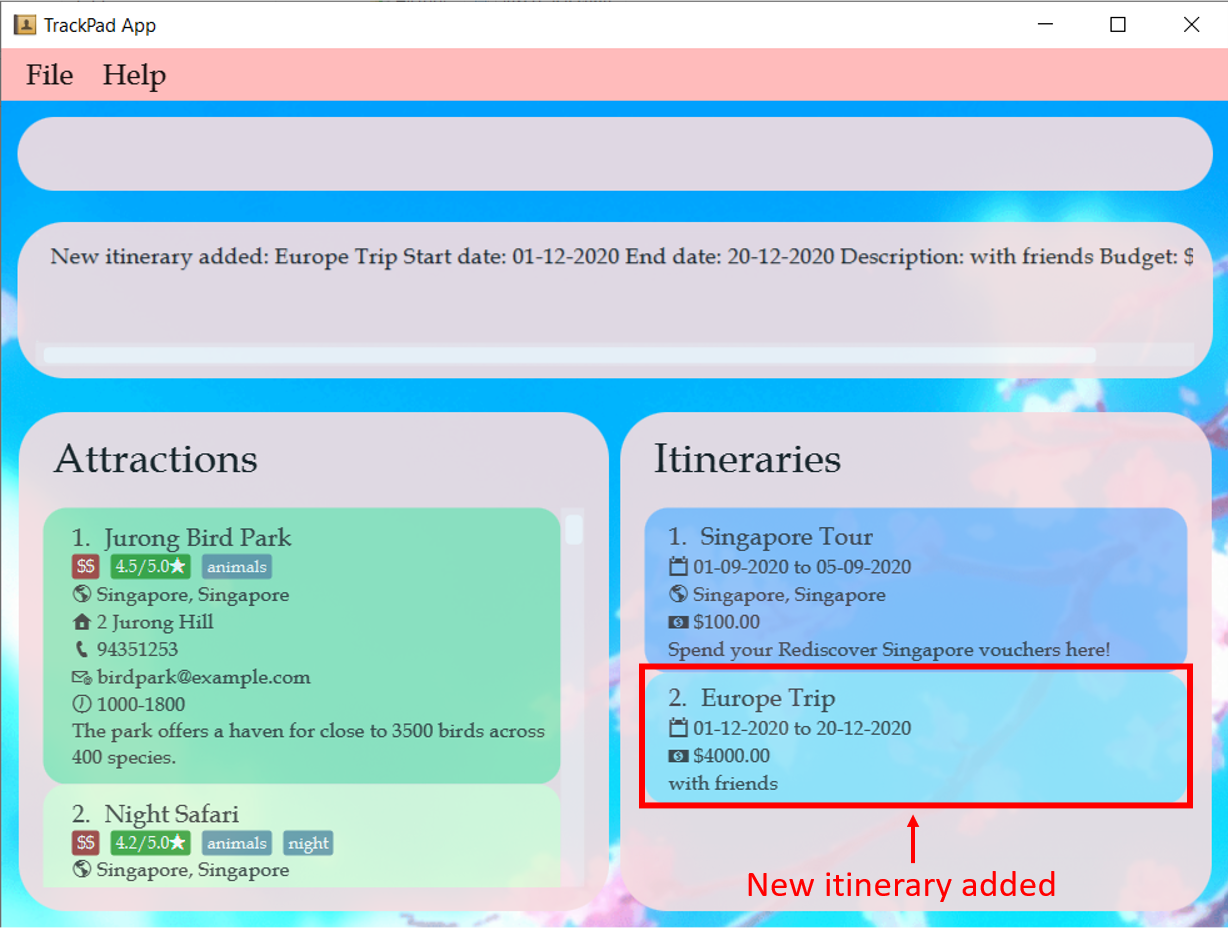 Figure 16b. After entering
Figure 16b. After enteringadd-itinerary n/Europe Trip sd/01-12-2020 ed/20-12-2020 d/with friends b/4000
Try these other examples too!
add-itinerary n/Japan holiday sd/15-01-2019 ed/30-01-2019add-itinerary n/Taiwan food tour sd/19-06-2021 ed/24-06-2021 d/explore night markets
4.3.2 Editing an itinerary: edit-itinerary
Edits an itinerary from the current list of itineraries.
Format: edit-itinerary INDEX [n/NAME] [sd/START_DATE] [ed/END_DATE] [d/DESCRIPTION] [b/BUDGET]
- Edits the itinerary at the specified
INDEXshown in the itineraries panel. - Field entries are the same as the
add-itinerarycommand. - Any field can be changed by inputting its corresponding
PREFIXin the command.
edit-itinerary INDEX PREFIX/ to remove existing optional fields.
For example:
After adding an itinerary for a trip to Europe that starts on 01-12-2020, you want to change the start date to 06-12-2020.
-
Enter
edit-itinerary 2 sd/06-12-2020into the command box.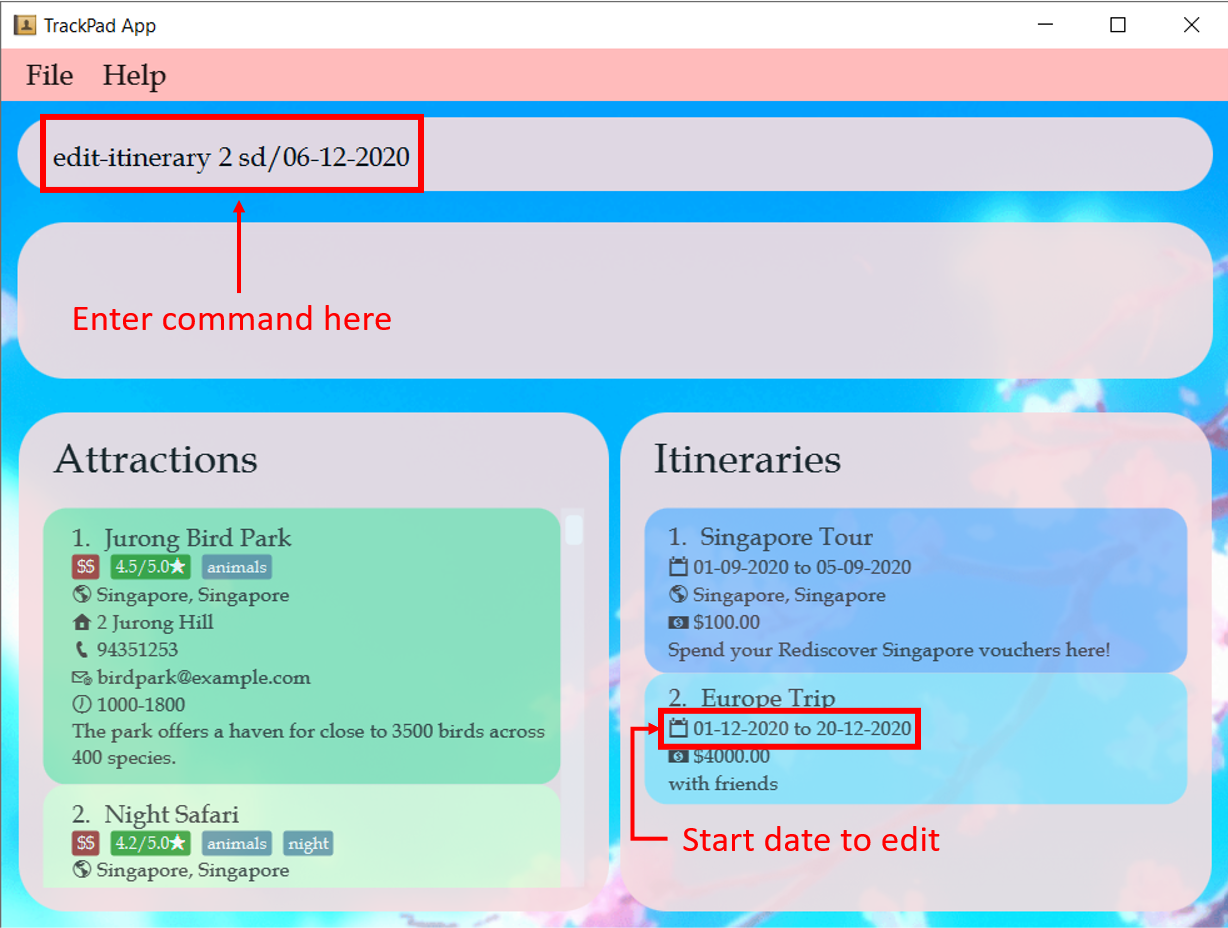 Figure 17a. Before entering
Figure 17a. Before enteringedit-itinerary 2 sd/06-12-2020 -
Note how the start date of the second itinerary has changed from
01-12-2020to06-12-2020.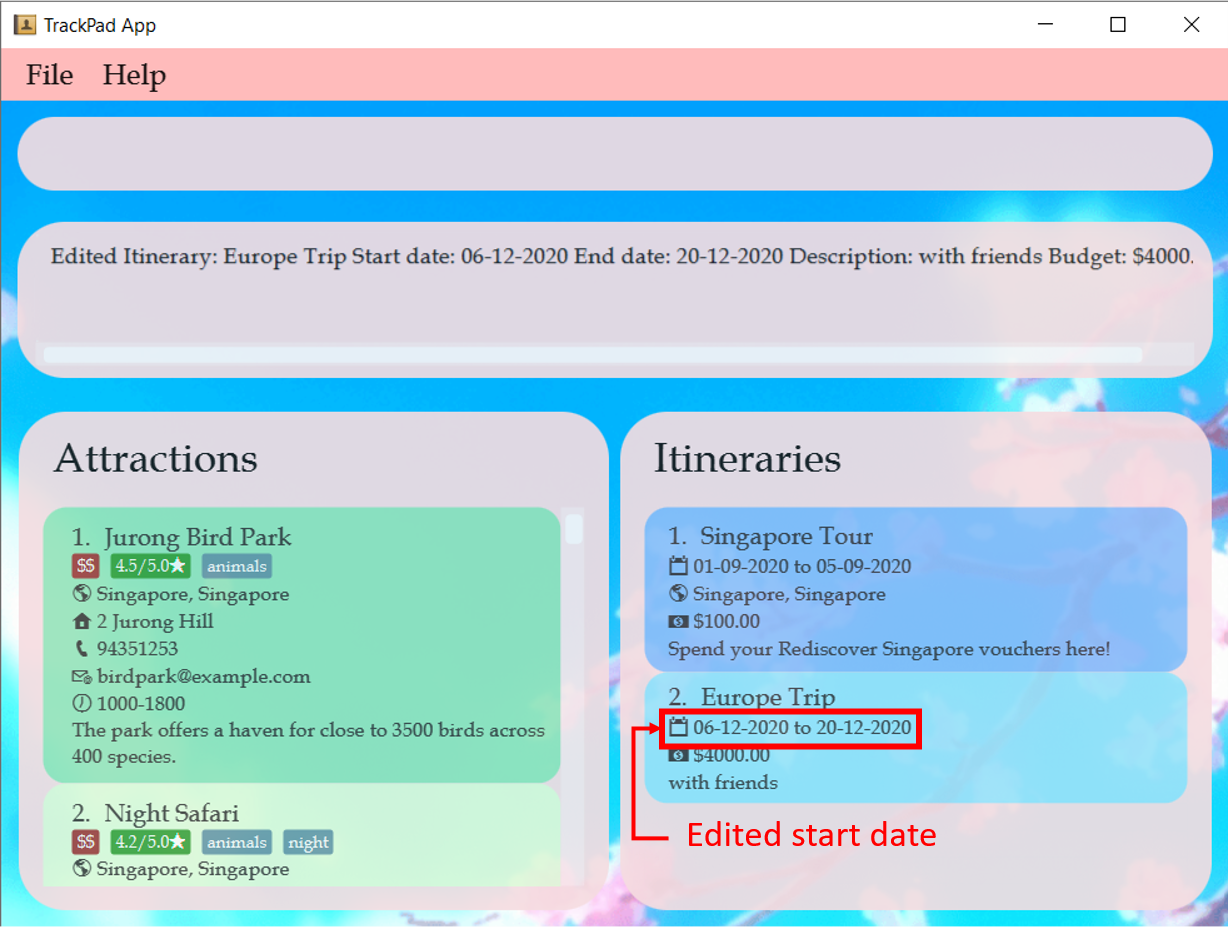 Figure 17b. After entering
Figure 17b. After enteringedit-itinerary 2 sd/06-12-2020
Try these other examples too!
-
edit-itinerary 1 d/to remove the description of your first itinerary -
edit-itinerary 2 ed/15-12-2020 b/1000to change the end date and budget of your second itinerary
4.3.3 Deleting an itinerary: delete-itinerary
Deletes an itinerary from the current list of itineraries.
Format: delete-itinerary INDEX
- Deletes the itinerary at the specified
INDEXshown in the itineraries panel.
For example:
You do not want to store your first itinerary in the app anymore, and you want to delete it.
-
Enter
delete-itinerary 1into the command box.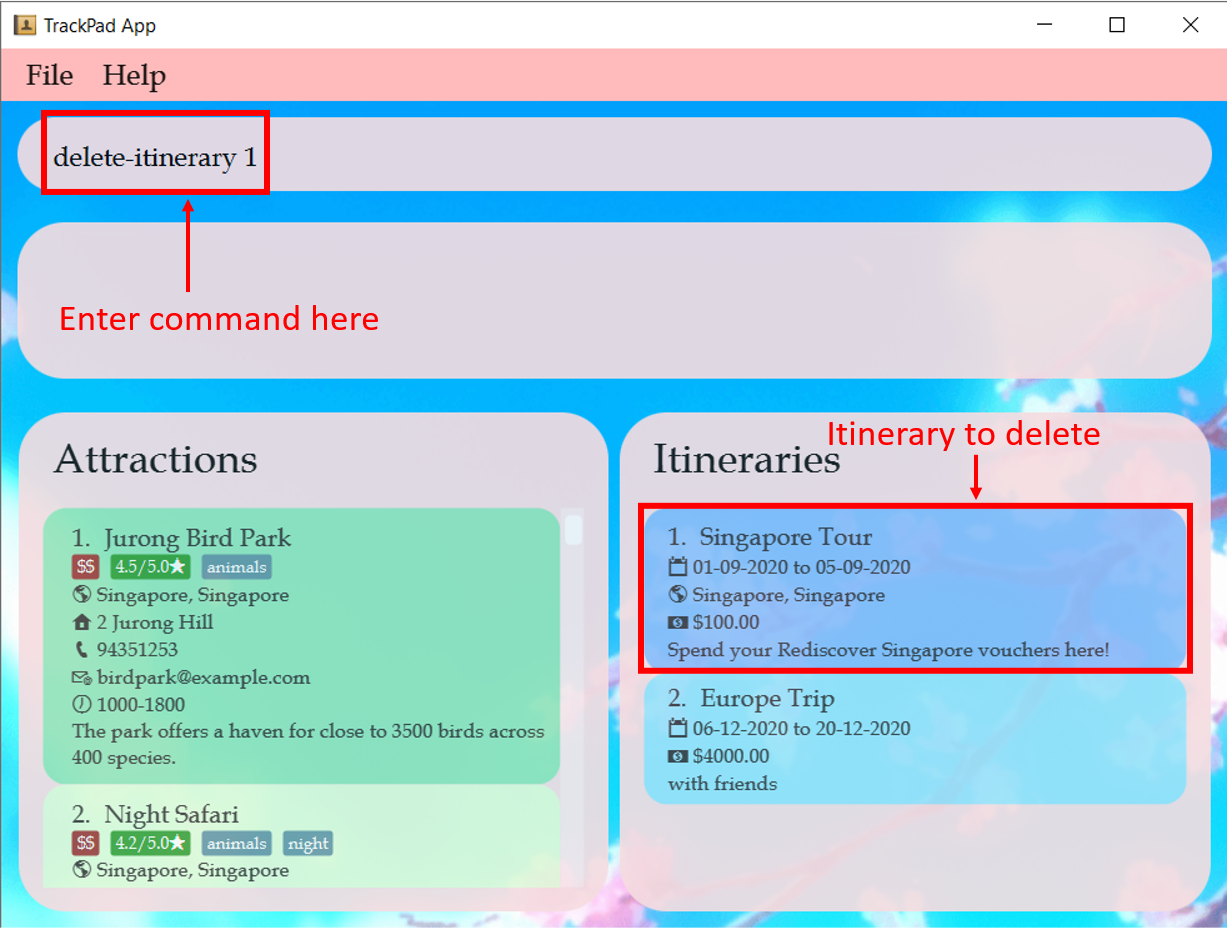 Figure 18a. Before entering
Figure 18a. Before enteringdelete-itinerary 1 -
Note how your first itinerary has been deleted, and there is now one less itinerary.
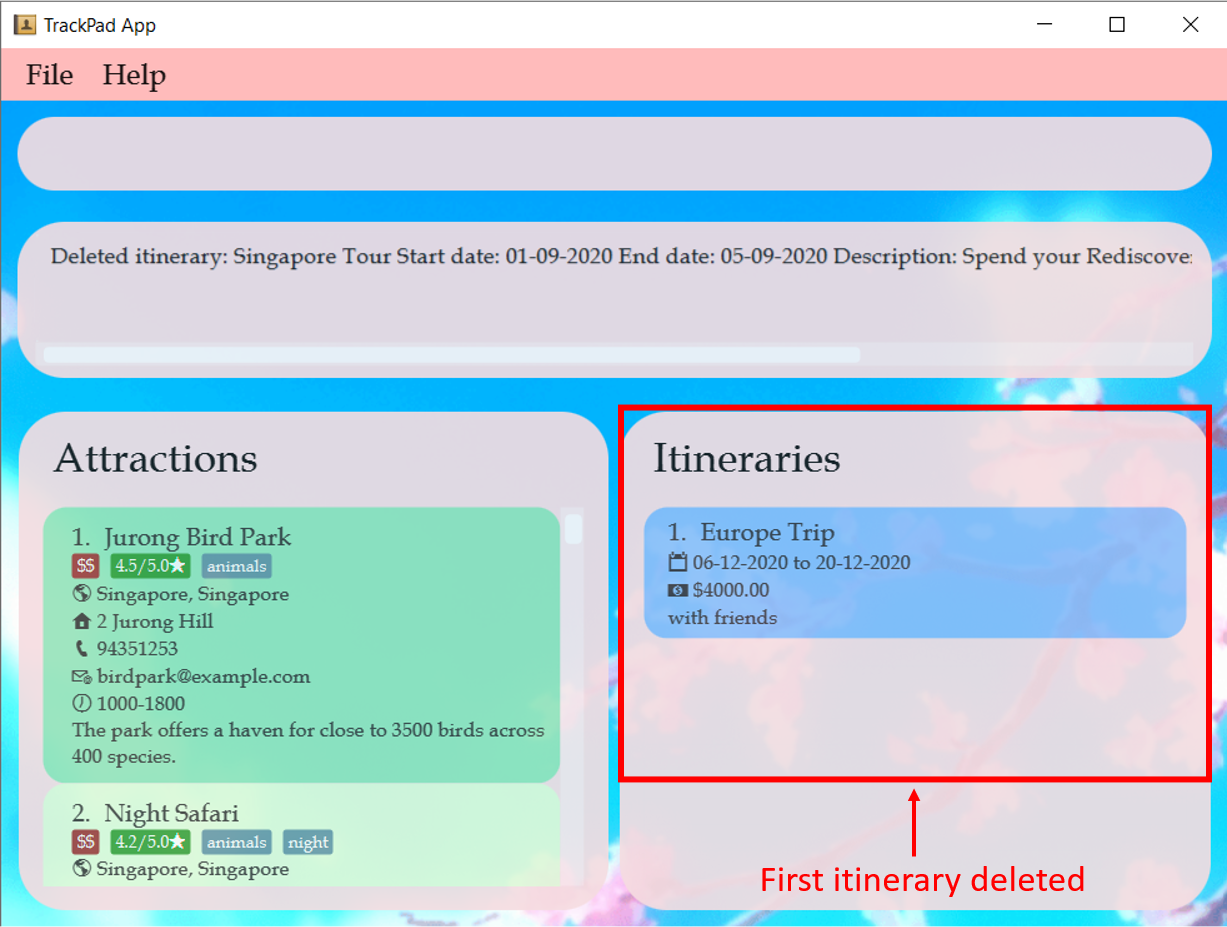 Figure 18b. After entering
Figure 18b. After enteringdelete-itinerary 1
4.3.4 Finding an itinerary: find-itinerary
Finds itineraries from the current list of itineraries which contain the keyword(s).
Format: find-itinerary KEYWORD [MORE_KEYWORDS]
- The search is case-insensitive. e.g
japanwill matchJapan - The order of the keywords does not matter. e.g.
Okinawa Japanwill matchJapan Okinawa - Every itinerary field will be searched, as well as the fields of all the itinerary attractions in the itinerary.
- Only full words will be matched e.g.
Japwill not matchJapan
For example:
You want to look for all the itineraries that contain the keyword Europe.
-
Enter
find-itinerary Europeinto the command box.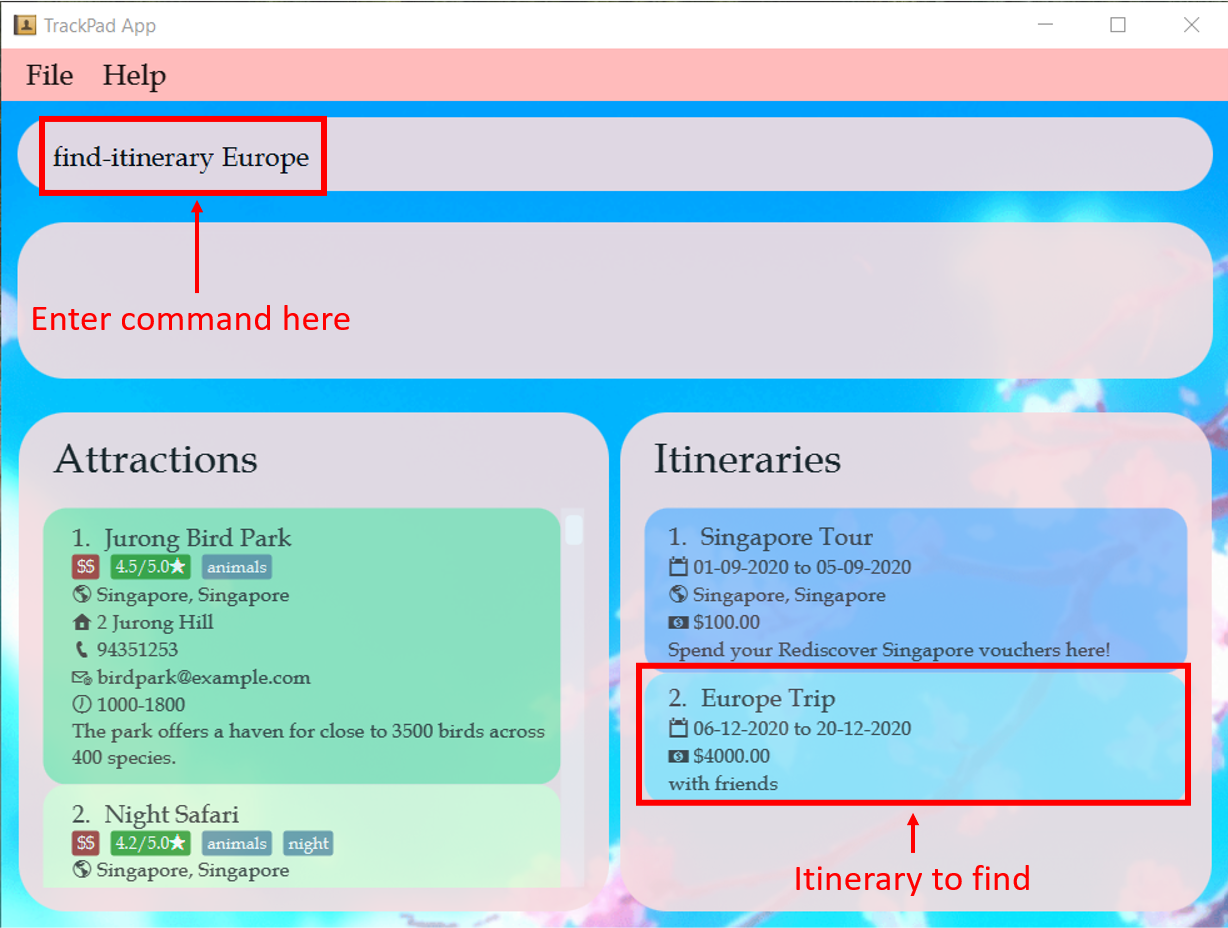 Figure 19a. Before entering
Figure 19a. Before enteringfind-itinerary Europe -
Note how only the itinerary containing the word
Europeis displayed.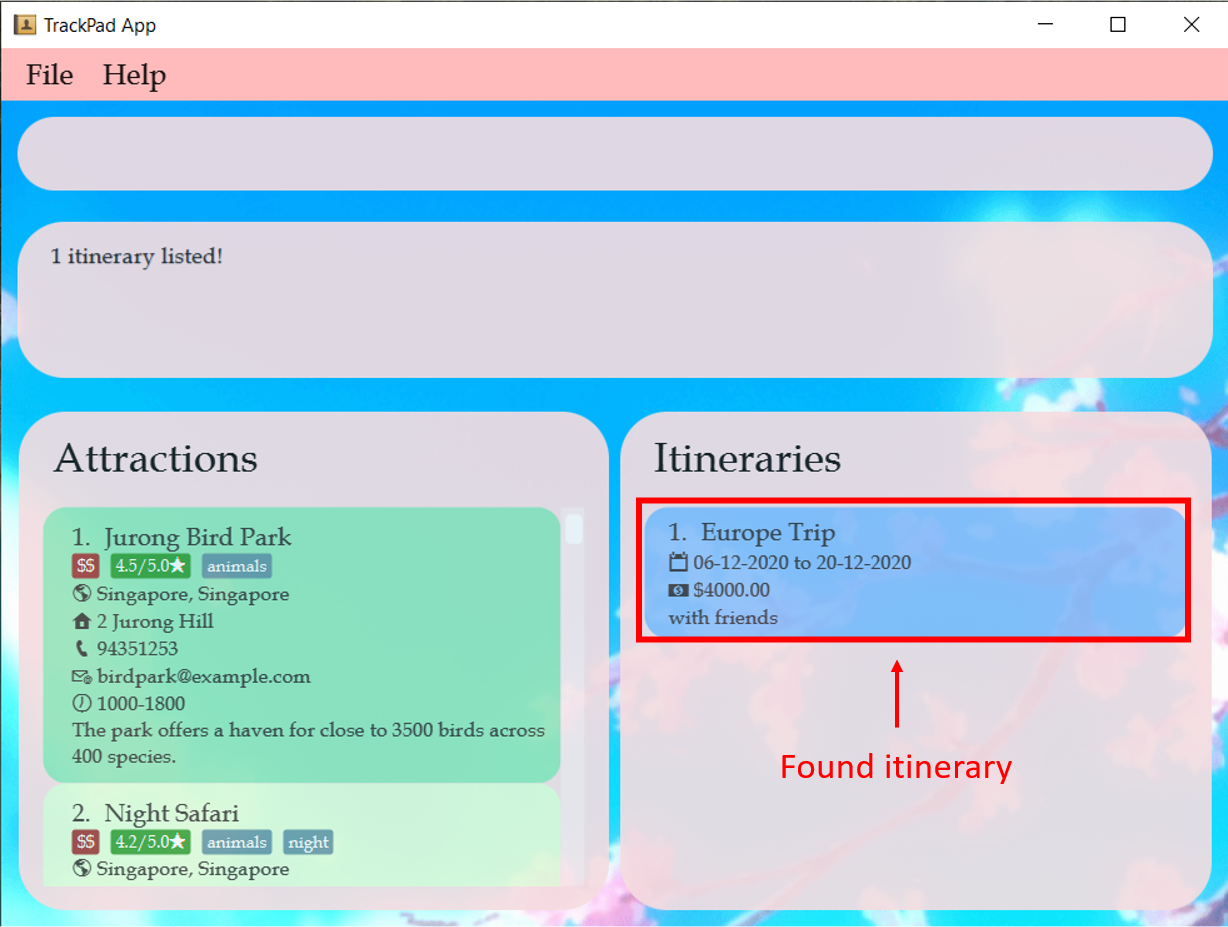 Figure 19b. After entering
Figure 19b. After enteringfind-itinerary Europe
Try these other examples too!
-
find-itinerary 01-09-2020to find itineraries that have01-09-2020as their start or end date -
find-itinerary Singaporeto find itineraries that take place in Singapore
4.3.5 Listing all itineraries: list-itinerary
Shows all itineraries. Use this command to reset the view of the itineraries panel, as
certain commands (find-itinerary, select-itinerary) can alter the view of the itineraries panel.
Format: list-itinerary
For example:
After finding an itinerary, you want to go back to seeing all your itineraries.
-
Enter
list-itineraryinto the command box.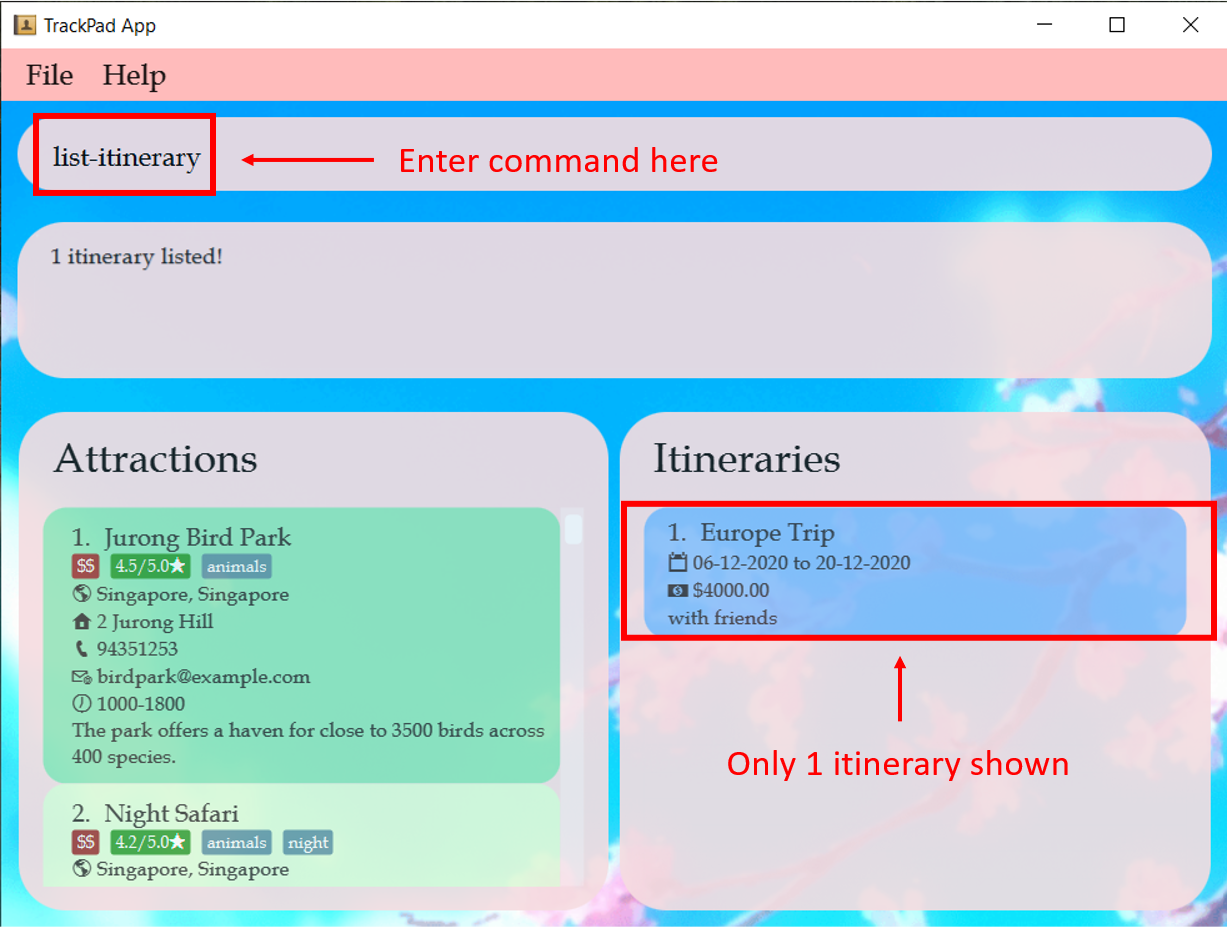 Figure 20a. Before entering
Figure 20a. Before enteringlist-itinerary -
Note how all your itineraries are displayed again.
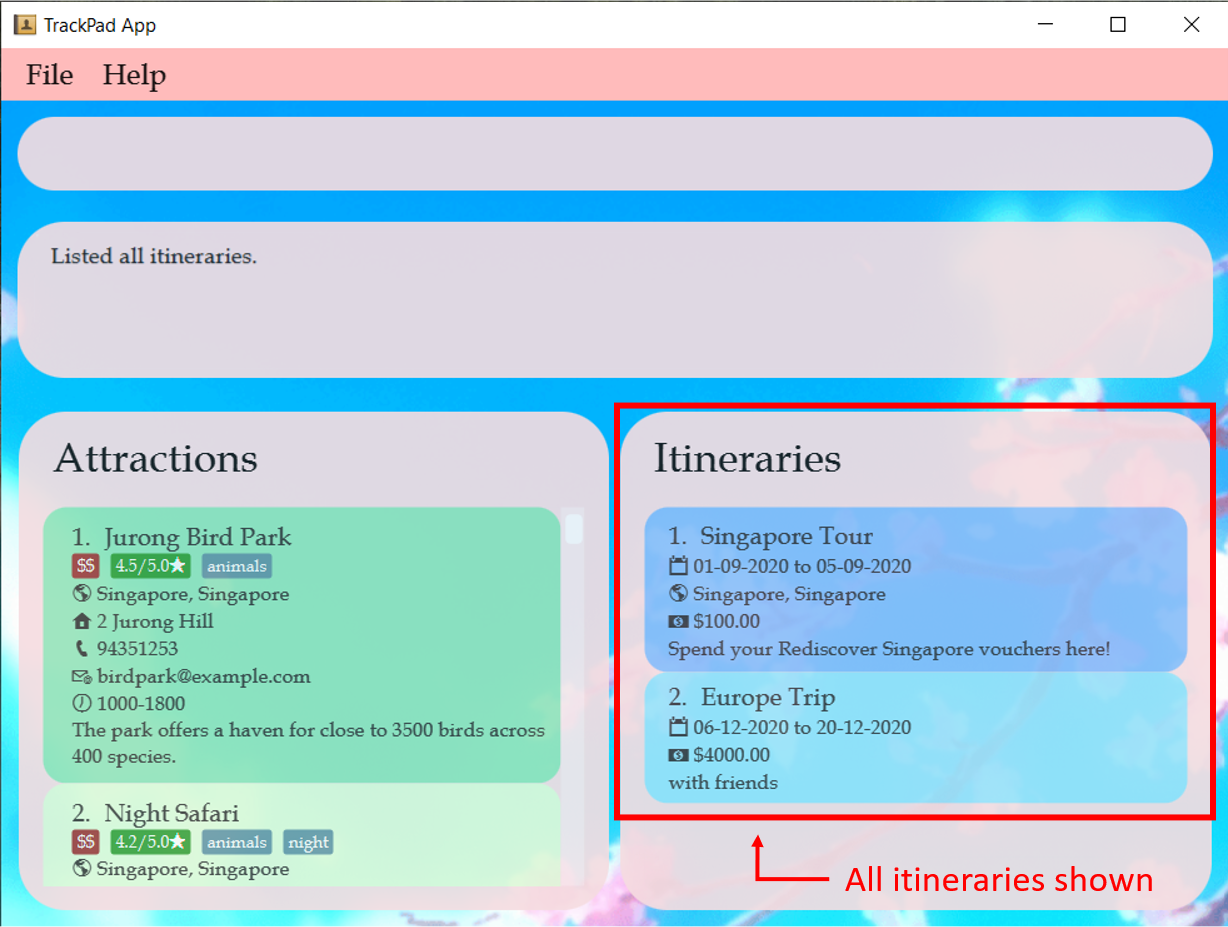 Figure 20b. After entering
Figure 20b. After enteringlist-itinerary
list-itinerary will work even if there are extra characters after the command.
Eg. list-itinerary abcd will behave like list-itinerary.
4.3.6 Selecting an itinerary: select-itinerary
Selects an itinerary to be shown in detail, from the current list of itineraries. In detailed view, you can see a timetable of the attractions in the itinerary. For more information on how to add, edit, and delete attractions in an itinerary, see Itinerary Attraction Features.
Format: select-itinerary INDEX
- Selects the itinerary at the specified
INDEXshown in the itineraries panel.
list-itinerary.
For example:
You want to view in detail the attractions in your first itinerary.
-
Enter
select-itinerary 1into the command box.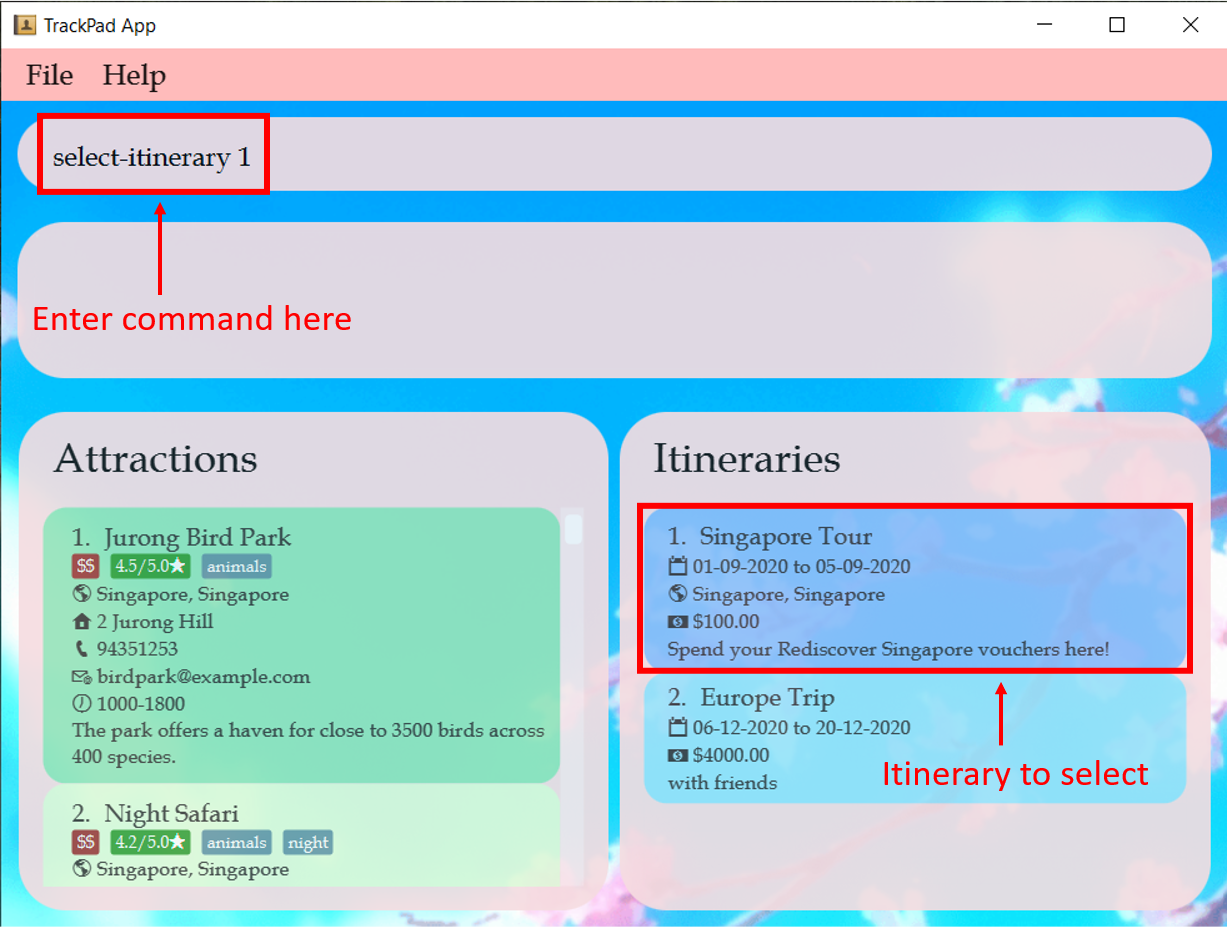 Figure 21a. Before entering
Figure 21a. Before enteringselect-itinerary 1 -
Note how the itineraries panel has changed to show a detailed view of the attractions in the itinerary.
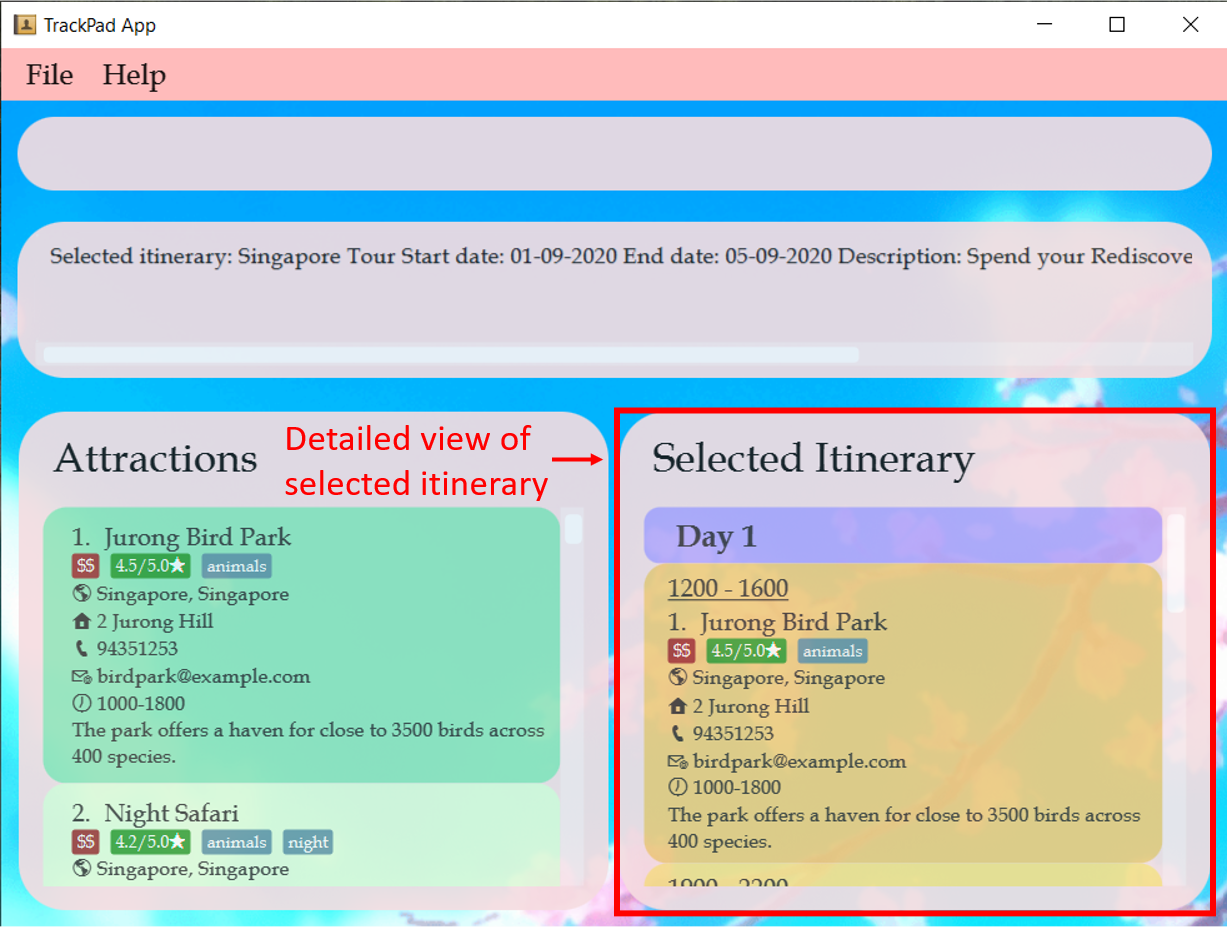 Figure 21b. After entering
Figure 21b. After enteringselect-itinerary 1
4.3.7 Clearing all itineraries : clear-itinerary
Clears all itineraries.
Format: clear-itinerary
clear-itinerary will remove all the itineraries stored in TrackPad.
This action is irreversible and should be used with caution.
For example:
You want to delete all your itineraries, and start over with an empty list of itineraries.
-
Enter
clear-itineraryinto the command box.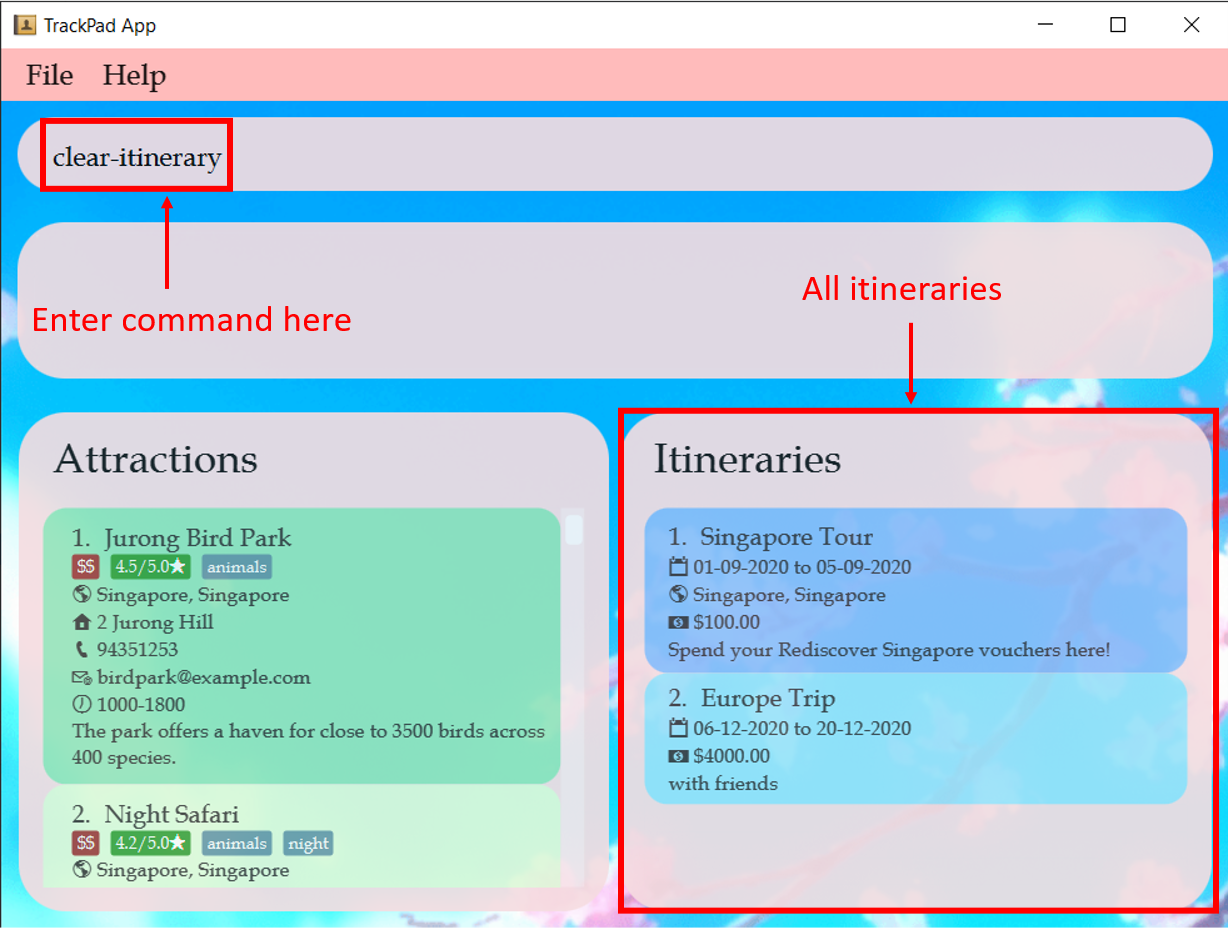 Figure 22a. Before entering
Figure 22a. Before enteringclear-itinerary -
Note how all your itineraries are now deleted.
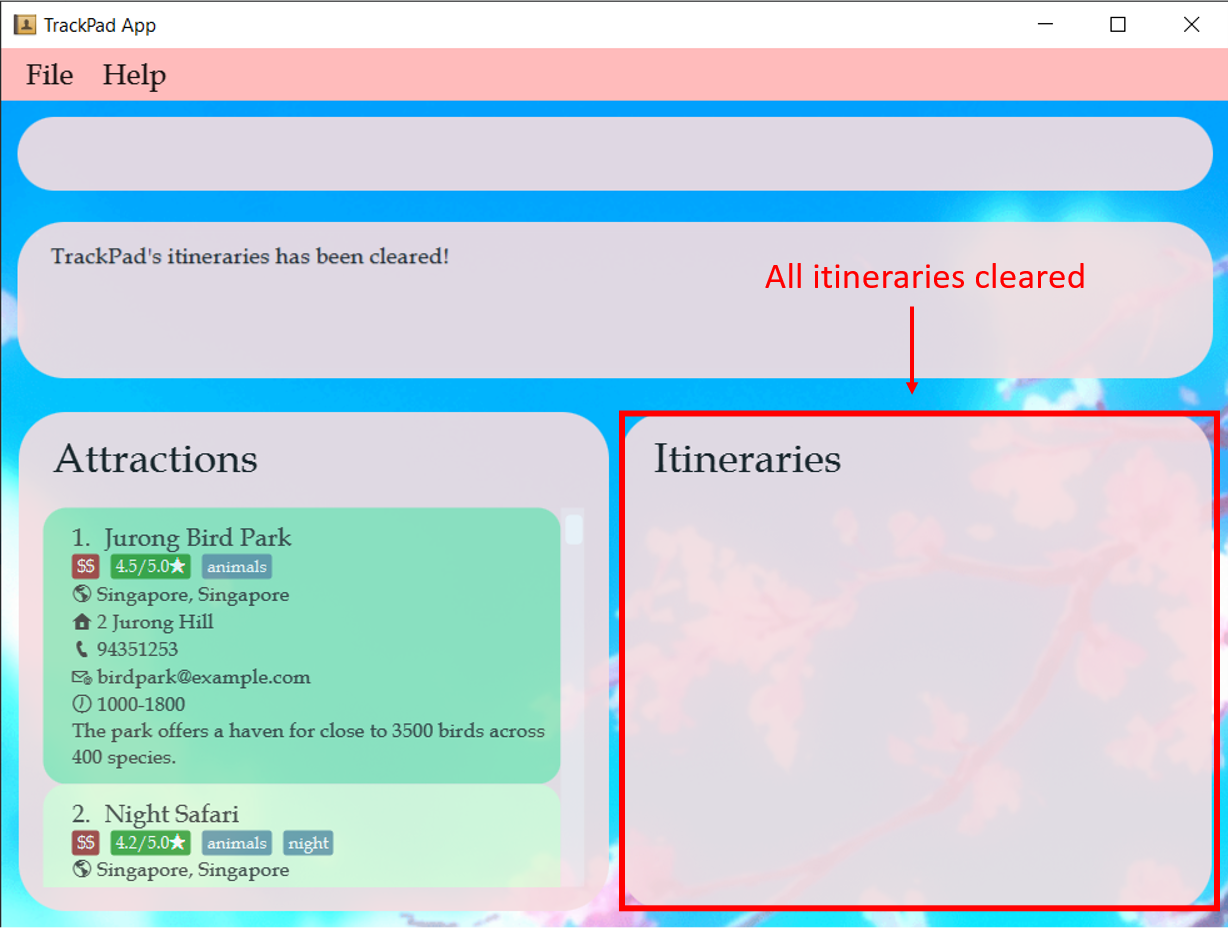 Figure 22b. After entering
Figure 22b. After enteringclear-itinerary
4.4 Itinerary Attraction Features (Yeh Yu Chun)
Itinerary attractions are attractions added to an itinerary, but with additional start/end time fields. These commands deal with attractions that are found in an itinerary.
The table below shows a summary of the commands in this section.
| Action | Format, Examples |
|---|---|
| Add itinerary attraction |
add-itinerary-attraction INDEX st/START_TIME et/END_TIME day/DAY_VISITING e.g. add-itinerary-attraction 1 st/1400 et/1500 day/5
|
| Edit itinerary attraction |
edit-itinerary-attraction INDEX day/DAY_VISITING [st/START_TIME] [et/END_TIME] e.g. edit-itinerary-attraction 1 day/2 st/0900 et/1000
|
| Delete itinerary attraction |
delete-itinerary-attraction INDEXe.g. delete-itinerary-attraction 1
|
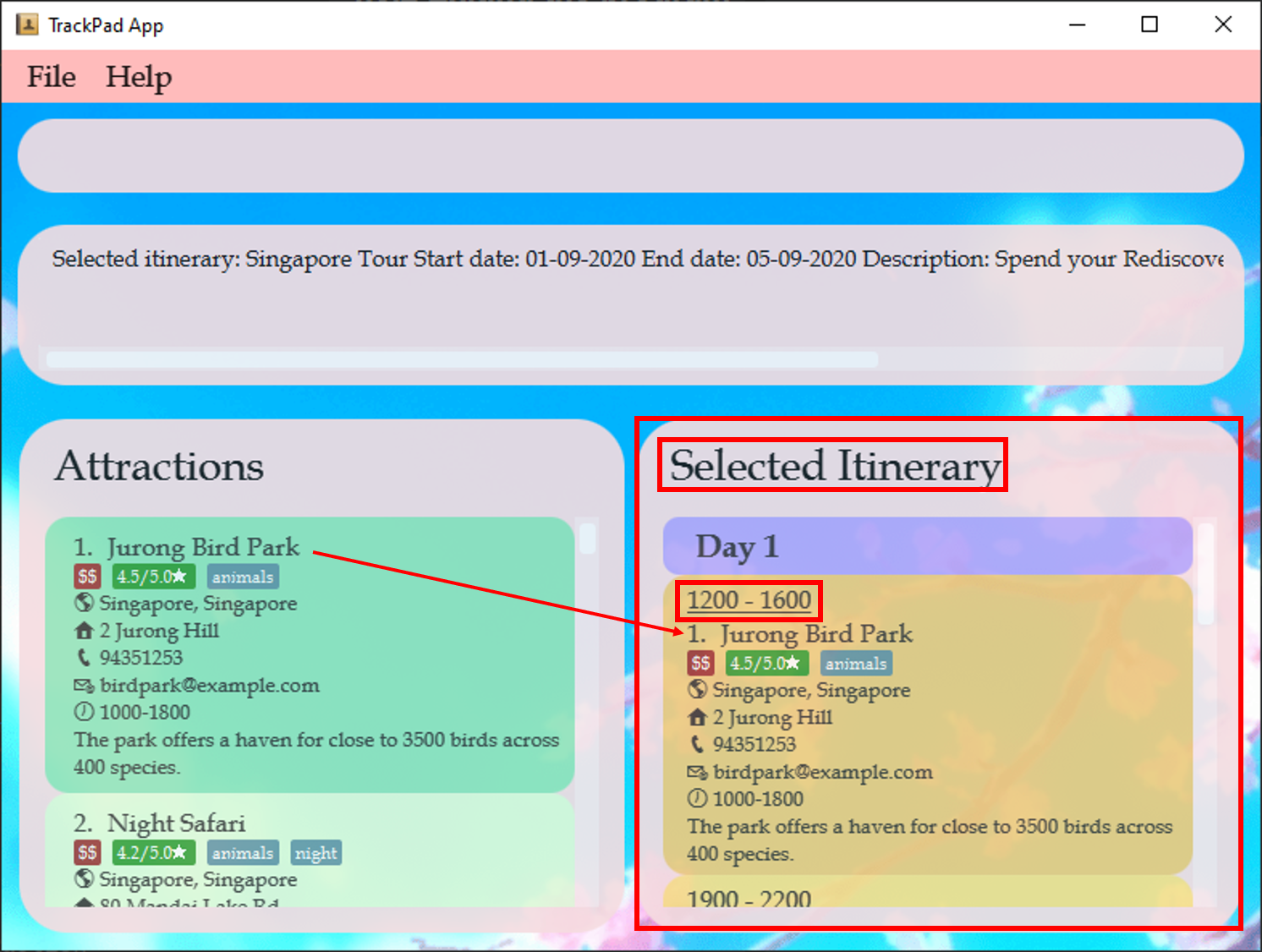
In Figure 23 above,
- The left side shows attractions you have added.
- The right side shows the itinerary currently selected.
- Notice the right copy of
Jurong Bird Park’s name has the addition of a start and end time on top of it.
Let’s start filling up your itinerary with attractions!
4.4.1 Adding an attraction to the selected itinerary: add-itinerary-attraction
Adds an attraction to the selected itinerary.
Format: add-itinerary-attraction INDEX st/START_TIME et/END_TIME day/DAY_VISITING
| Compulsory fields | Description |
|---|---|
| INDEX | Index of attraction in the current list of attractions |
| START_TIME | Start time to visit the attraction in the 24H format HHMM
|
| END_TIME | End time to visit the attraction in the 24H format HHMM
|
| DAY_VISITING | Day in your itinerary when you plan to visit the attraction |
For example:
-
Look on the left side of the image below. You want to add
Night Safarito yourSelected Itinerary.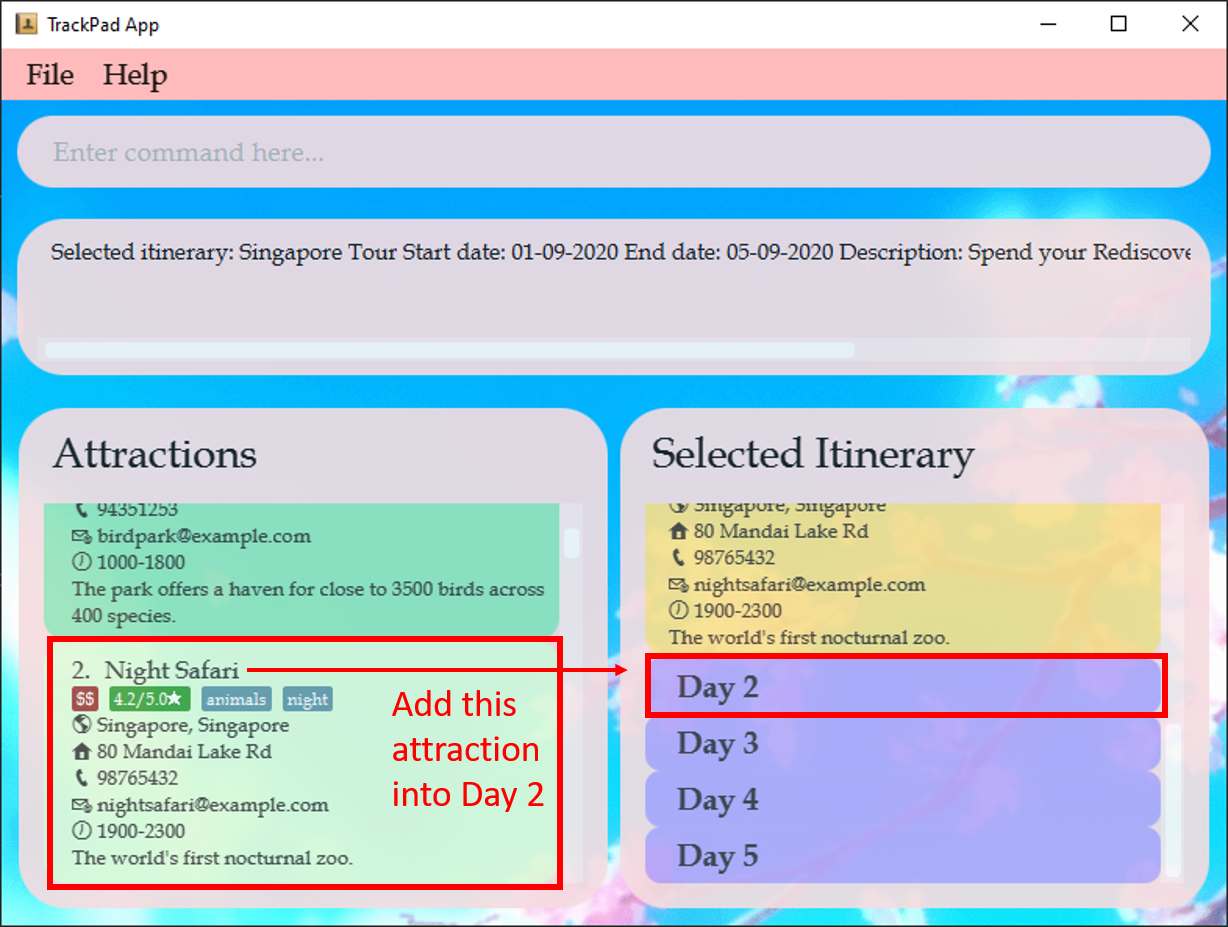 Figure 24a. Diagram showing current state of selected itinerary
Figure 24a. Diagram showing current state of selected itinerary -
You want to visit it on day 2, from
1000to1100. Enteradd-itinerary-attraction 2 day/2 st/1000 et/1100into the command box.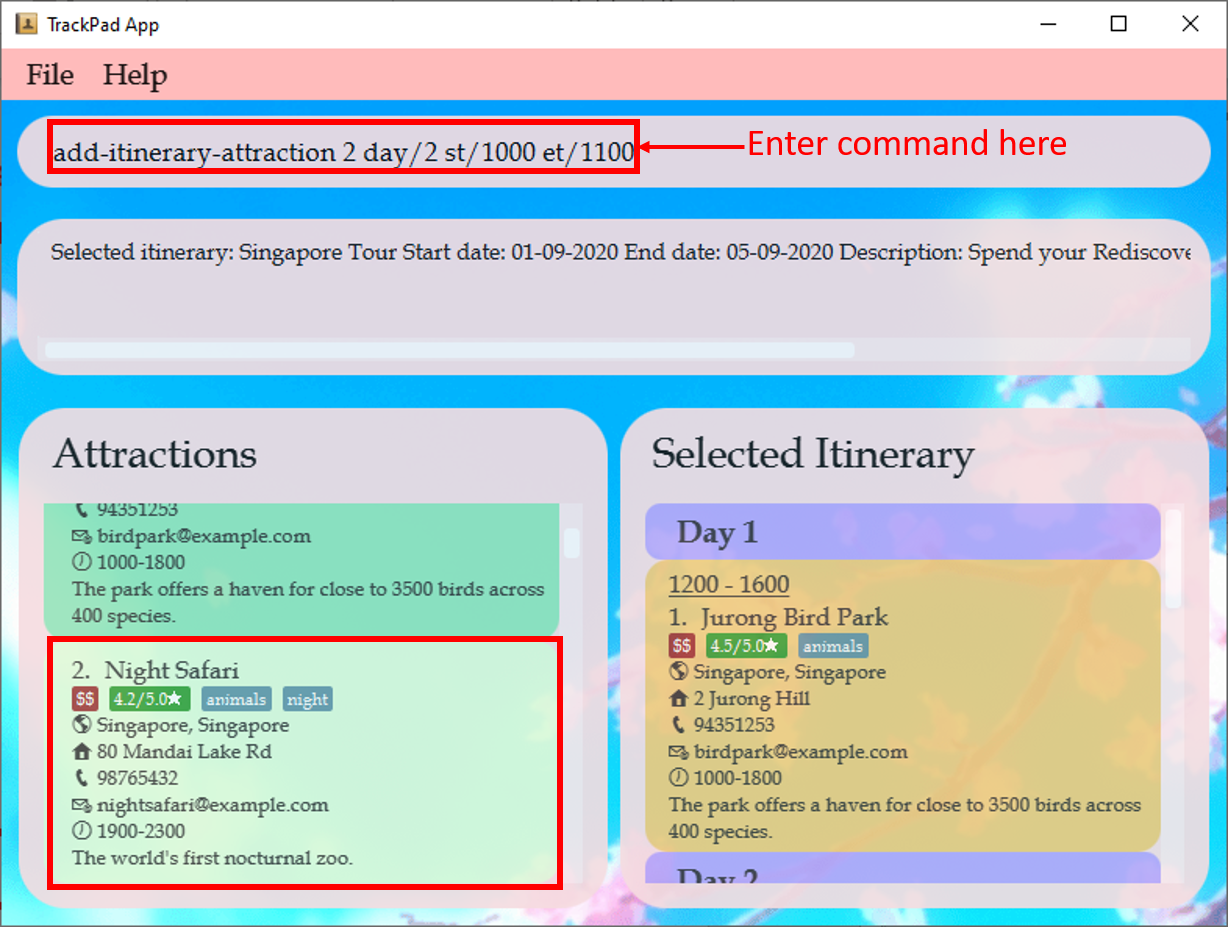 Figure 24b. Before entering
Figure 24b. Before enteringadd-itinerary-attraction 2 day/2 st/1000 et/1100 -
Night Safarihas been added into yourSelected Itinerary.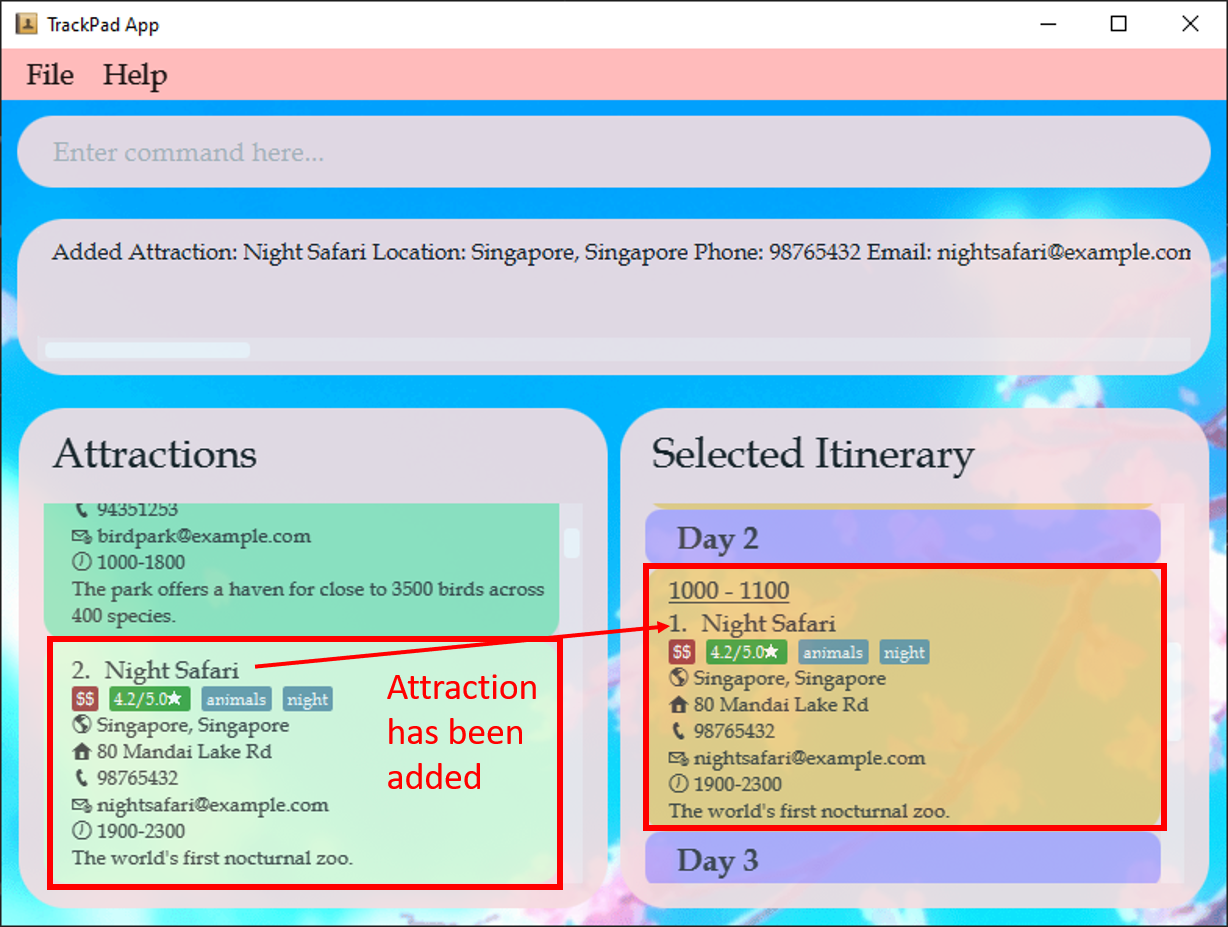 Figure 24c. After entering
Figure 24c. After enteringadd-itinerary-attraction 2 day/2 st/1000 et/1100
Try these other examples too!
-
add-itinerary-attraction 3 st/1000 et/1600 day/3Adds the third item from attractions list intoDay 3of theSelected Itinerary -
add-itinerary-attraction 5 st/0900 et/1200 day/4Adds the fifth item from attractions list intoDay 4of theSelected Itinerary
![]() Tip:
Tip:
- The start and end time cannot overlap with other attractions on the same day of the selected itinerary.
- The start and end time does not need to match the opening hours of the attraction, so that you can visit closed attractions.
4.4.2 Editing an attraction from the selected itinerary : edit-itinerary-attraction
Edits an existing attraction in the selected itinerary.
Format: edit-itinerary-attraction INDEX day/DAY_VISITING [st/START_TIME] [et/END_TIME][n/ATTRACTION_NAME] [l/LOCATION] [d/DESCRIPTION] [p/PHONE_NUMBER] [e/EMAIL] [a/ADDRESS][op/OPENING_HOURS] [pr/PRICE_RANGE] [r/RATING] [v/VISITED] [t/TAG]…
- Edits the attraction specified by the
INDEXandDAY_VISITINGshown in the itineraries panel. - At least one of the optional fields must be provided.
- Existing values will be updated to the input values.
edit-itinerary-attraction 1 day/1 t/ would remove the tag from the attraction.
For example:
-
You made a mistake by adding the
START_TIMEofNight Safarias1000, but it is not open in the day.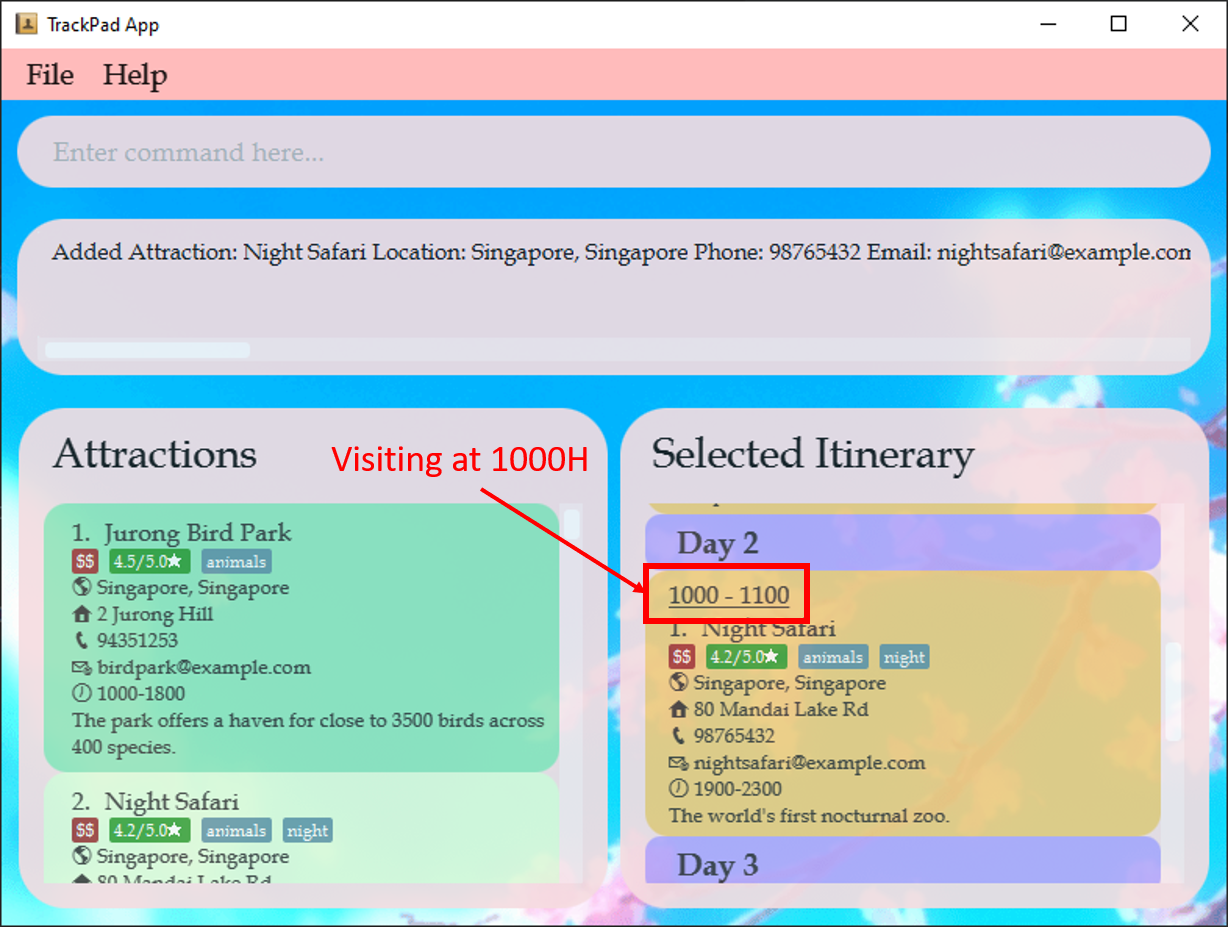 Figure 25a. Diagram showing current state of selected itinerary
Figure 25a. Diagram showing current state of selected itinerary -
Enter
edit-itinerary-attraction 1 day/2 st/1900 et/2300into the command box.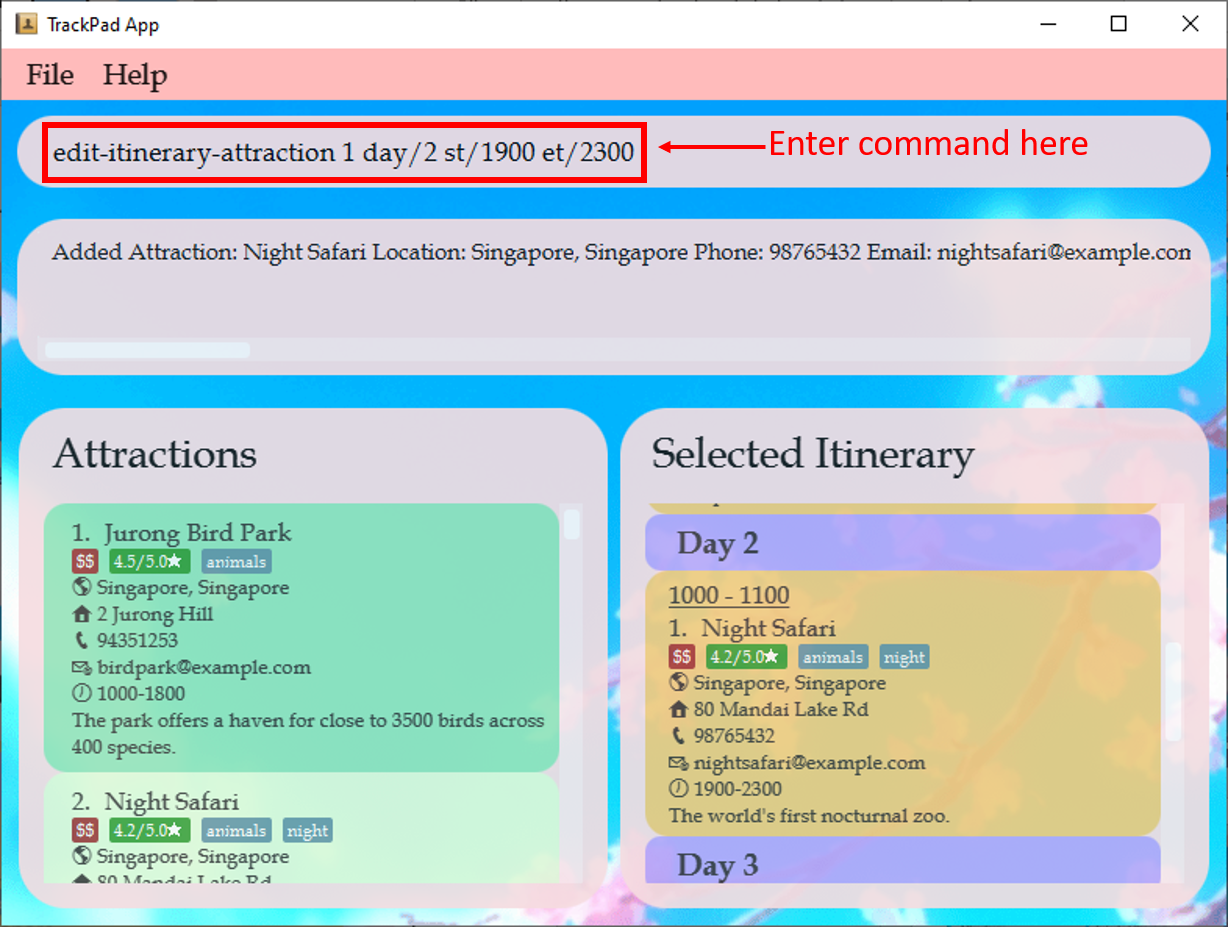 Figure 25b. Before entering
Figure 25b. Before enteringedit-itinerary-attraction 1 day/2 st/1900 et/2300 -
Scroll down the
Selected Itineraryand notice theSTART_TIMEofNight Safarihas been changed to1900 - 2300.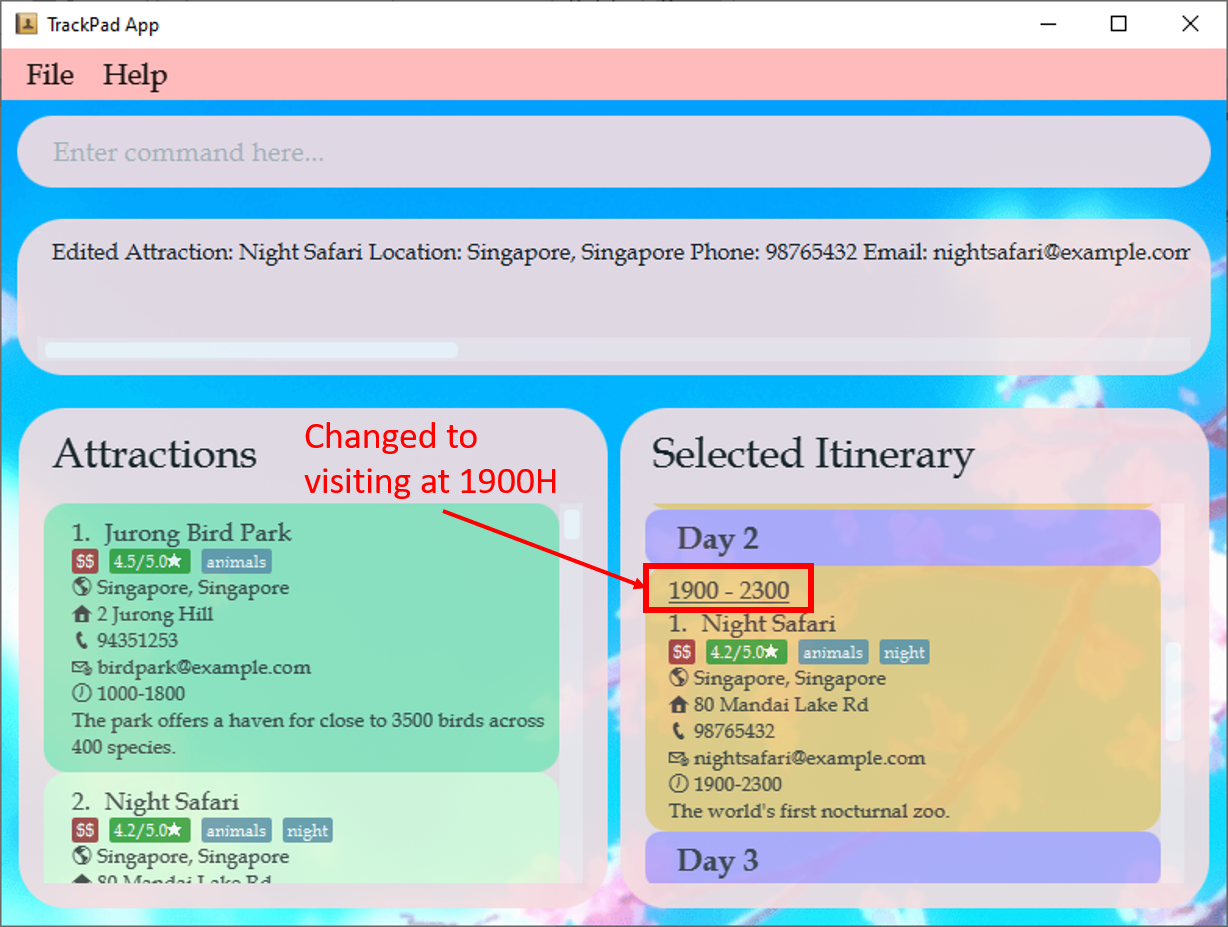 Figure 25c. After entering
Figure 25c. After enteringedit-itinerary-attraction 1 day/2 st/1900 et/2300
Try these other examples too!
-
edit-itinerary-attraction 1 day/2 et/2200Edits theEND_TIMEof the first attraction inDay 2to2200
4.4.3 Deleting an attraction from the selected itinerary: delete-itinerary-attraction
Deletes an attraction from the selected itinerary.
Format: delete-itinerary-attraction INDEX day/DAY_VISITING
- Deletes the attraction specified by the
INDEXandDAY_VISITINGshown in the itineraries panel.
For example:
-
You no longer want to visit
Night Safari. -
You want to delete it from your
Selected Itinerary. -
Enter
delete-itinerary-attraction 1 day/2, into the command box.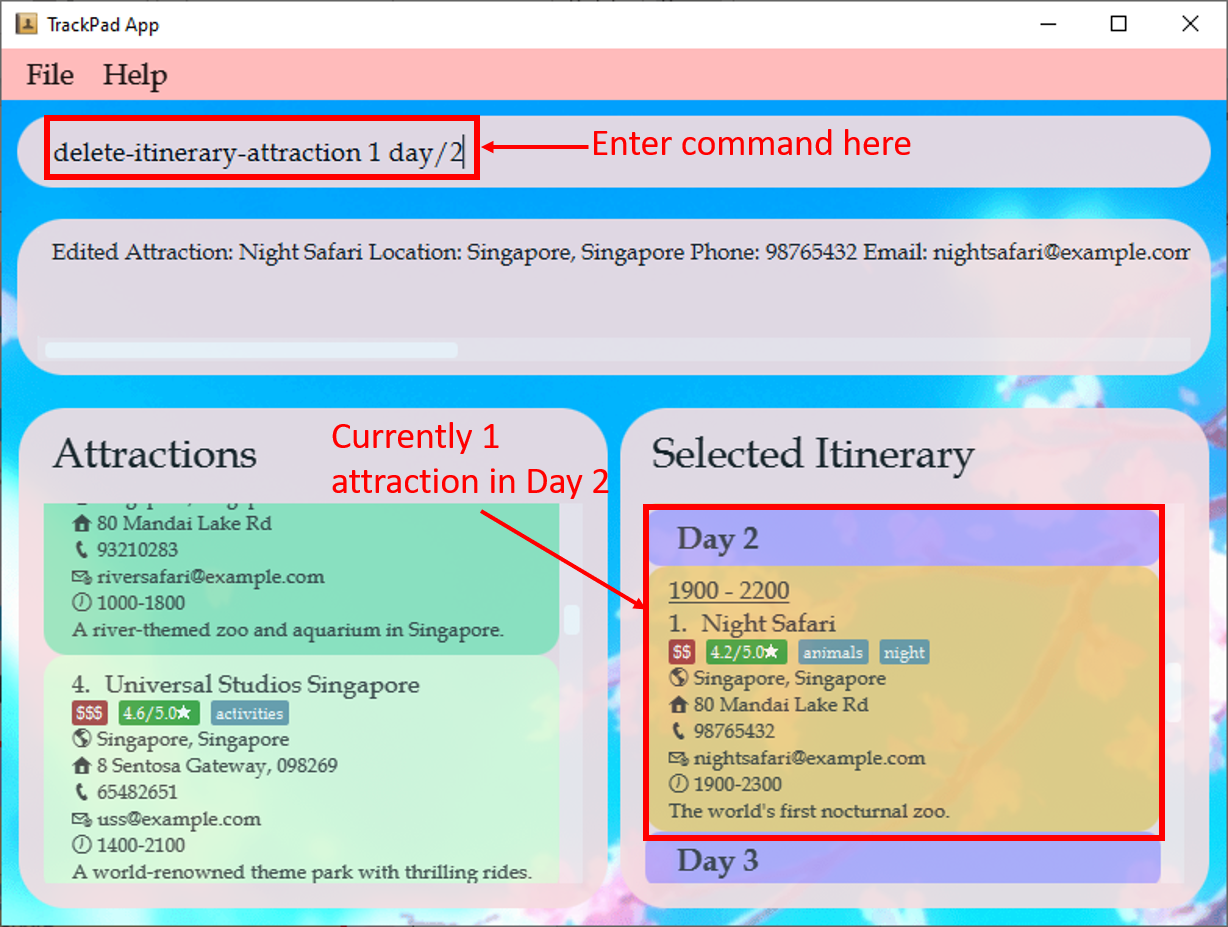 Figure 26a. Before entering
Figure 26a. Before enteringdelete-itinerary-attraction 1 day/2 -
Scroll down the
Selected Itineraryand noticeDay 2is now empty.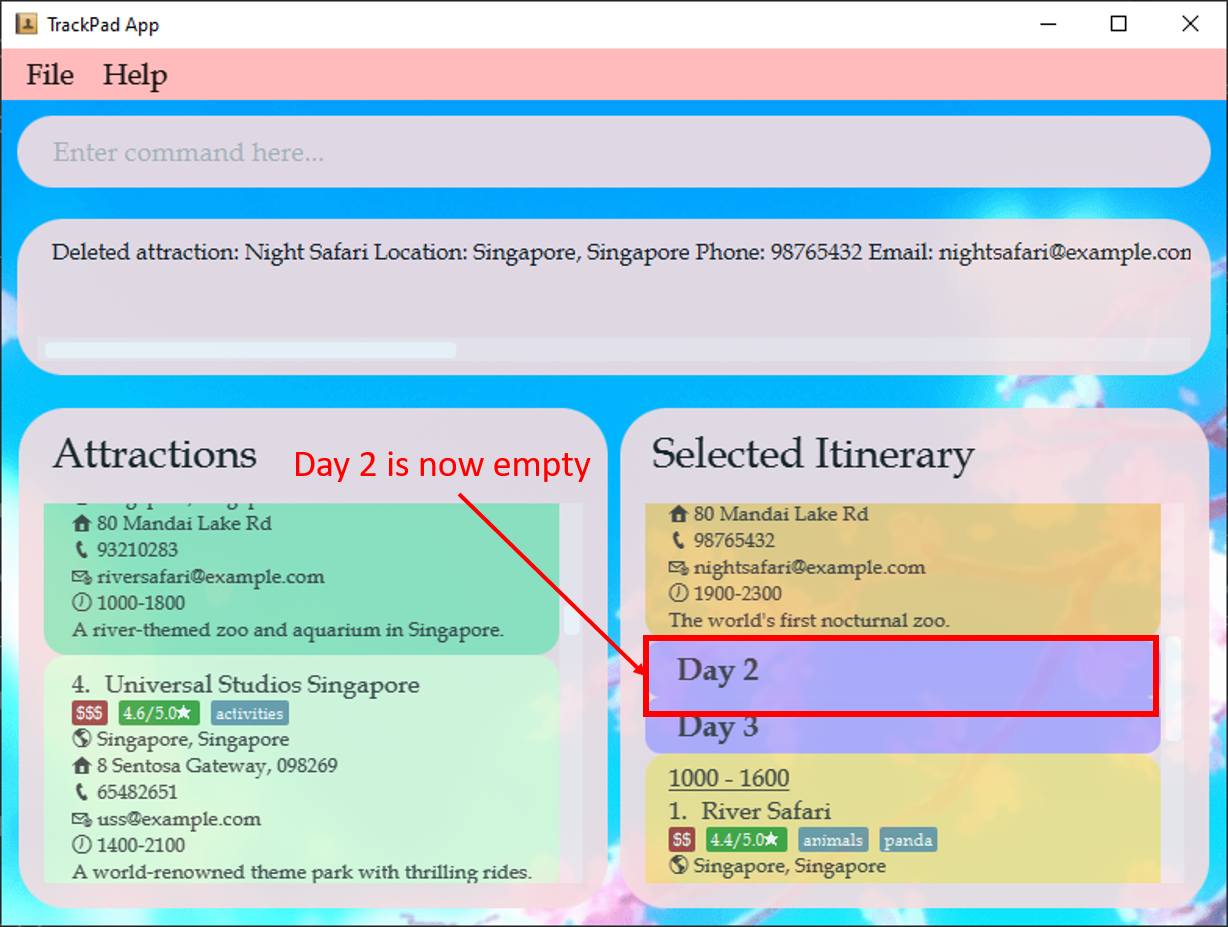 Figure 26b. After
Figure 26b. Afterdelete-itinerary-attraction 1 day/2
Try these other examples too!
-
delete-itinerary-attraction 1 day/1Deletes the first attraction fromDay 1ofSelected Itinerary
4.5 Miscellaneous Features (Yuxuan)
These basic features help TrackPad to run smoothly, as well as allow you to interact with TrackPad without the use of your mouse, perfect for fast typists!
4.5.1 Viewing help : help
You can use this command whenever you are unsure about any features, and the link will lead you straight to our user guide which will help to clarify your doubts.

Format: help
4.5.2 Exiting the program : exit
You can type this command into the command box to exit the program.
Format: exit
4.5.3 Saving the data
Your data in TrackPad will be saved in the storage automatically after any command that changes the data. There is no need for you to save manually.
5. FAQ
Q: How do I transfer my data to another computer?
A: After installing the app in the other computer, overwrite the empty data folder it creates in the home folder
with the data folder of your previous TrackPad home folder.
Q: Where do I go to if I need help?
A: Simply head to TrackPad’s issue page and create an issue! Kindly allow us some time to reach back to you.
Q: What should I do if I want to recover the attractions after clearing them?
A: Unfortunately, there is no way to recover the attractions you have added into TrackPad. However, you can delete the attractionlist.json file found in your data folder to get back those original attractions which are added into TrackPad beforehand.
6. Glossary (Yuxuan)
- Command Line Interface (CLI): An interface that processes commands to a computer program in the form of lines of text.
- Graphical User Interface (GUI): An interface that allows users to interact with through visual indicator representations.
-
Fields: The details of an attraction/itinerary/itinerary attraction which you can add into TrackPad (
Addressis a field for Attraction,Budgetis a field for Itinerary). - PREFIX: The letter(s) and ‘/’ placed before the corresponding fields when typing the commands (‘n/’ for Name, ‘op/’ for Opening Hours etc).
- INDEX: The number shown in the displayed attractions/itineraries panel. Must be a positive number (1, 2, 3, …).
- DAY_VISITING: The day in a selected itinerary which contains the attraction(s) planned to visit. Must be a positive number (1, 2, 3, …).
7. Command summary (Robin)
Below is a condensed table for all the commands currently supported in our app. Refer to this table whenever you want a quick refresher.
7.1 Attraction Commands
| Action | Format, Examples |
|---|---|
| Add attraction |
add-attraction n/ATTRACTION_NAME l/LOCATION [d/DESCRIPTION] [p/PHONE_NUMBER] [e/EMAIL] [a/ADDRESS] [op/OPENING_HOURS] [pr/PRICE_RANGE] [r/RATING] [v/VISITED] [t/TAG]… e.g. add n/Singapore Zoo p/62693411 t/hot a/80 Mandai Lake Rd, 729826
|
| Edit attraction |
edit-attraction INDEX [n/NAME] [p/PHONE_NUMBER] [e/EMAIL] [a/ADDRESS] [t/TAG]…e.g. edit 2 n/Singapore Zoo e/zoo@example.com
|
| Delete attraction |
delete-attraction INDEXe.g. delete 3
|
| Mark Visited attraction |
markVisited-attraction INDEXe.g. markVisited-attraction 2
|
| Find attraction |
find-attraction KEYWORD [MORE_KEYWORDS]e.g. find Zoo
|
| List attractions | list-attraction |
| Clear all attractions | clear-attraction |
7.2 Itinerary Commands
| Action | Format, Examples |
|---|---|
| Add itinerary |
add-itinerary n/ITINERARY sd/START_DATE ed/END_DATE [d/DESCRIPTION] [b/BUDGET] e.g. add-itinerary n/Japan holiday sd/15-01-2019 ed/30-01-2019 d/with friends b/4000
|
| Edit itinerary |
edit-itinerary INDEX [n/NAME] [sd/START_DATE] [ed/END_DATE] [d/DESCRIPTION] [b/BUDGET]e.g. edit-itinerary 2 n/Singapore journey sd/05-06-2019
|
| Delete itinerary |
delete-itinerary INDEXe.g. delete-itinerary 3
|
| Find itinerary |
find-itinerary KEYWORD [MORE_KEYWORDS]e.g. find-itinerary Korea
|
| List itineraries | list-itinerary |
| Select itinerary |
select-itinerary INDEXe.g. select-itinerary 3
|
| Clear all itineraries | clear-itinerary |
7.3 Itinerary attraction Commands
| Action | Format, Examples |
|---|---|
| Add itinerary attraction |
add-itinerary-attraction INDEX st/START_TIME et/END_TIME day/DAY_VISITING e.g. add-itinerary-attraction 1 st/1400 et/1500 day/5
|
| Edit itinerary attraction |
edit-itinerary-attraction INDEX day/DAY_VISITING [st/START_TIME] [et/END_TIME] e.g. edit-itinerary-attraction 1 day/2 st/0900 et/1000
|
| Delete itinerary attraction |
delete-itinerary-attraction INDEXe.g. delete-itinerary-attraction 1
|
7.4 Miscellaneous Commands
| Action | Format, Examples |
|---|---|
| Help | help |
| Exit | exit |
